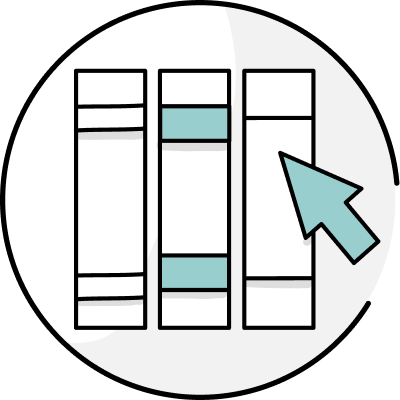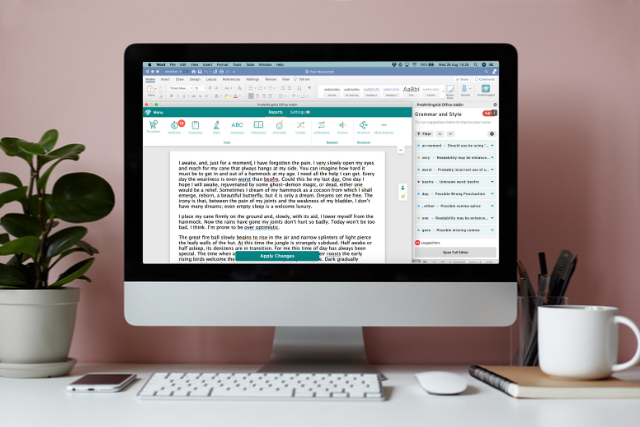
Mac users, it's finally here. The ProWritingAid Word Add-In is coming to Mac.
If you're used to working with your Word for Mac documents in the Desktop App, now there's another way (though the Desktop App will always be there for you!). With your Premium license, you'll can now download a ProWritingAid Add-In that sits in the Home tab of Word for Mac.
| Download the ProWritingAid Mac Add-In now |
Read on to find out how to install the ProWritingAid Mac Word Add-In.
How to Install the ProWritingAid Mac Word Add-In
Getting started with ProWritingAid's Mac Word Add-In is fast and simple. If you already have a Premium account, using the Mac Word Add-In is included in your subscription. If you are a free user, you can upgrade to Premium to get access to this integration, as well as many more, by clicking this link.
First, open Word and click "Insert" on the main menu. Then click "Add-ins," then "Get Add-ins."
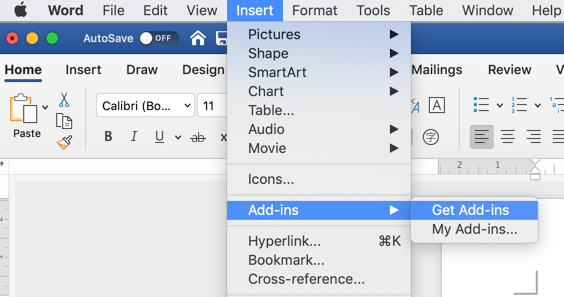
Find the search bar on the left side of the window and type "ProWritingAid" to locate the Add-In.
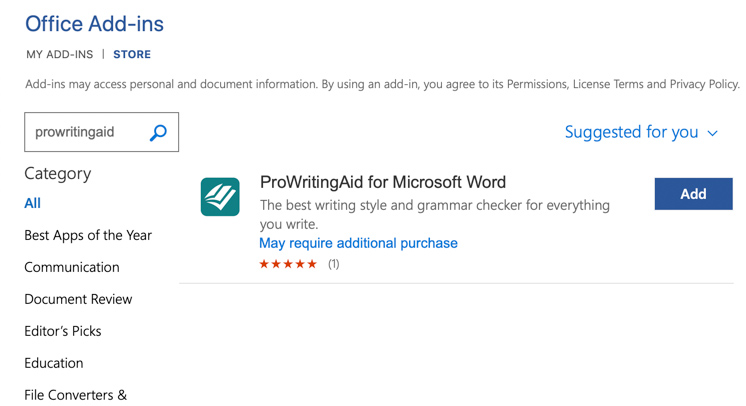
Click "Add" and then click "Continue."
Once the Add-In is successfully installed in Word, you'll see a Read Only document confirming the successful installation and letting you know next steps.
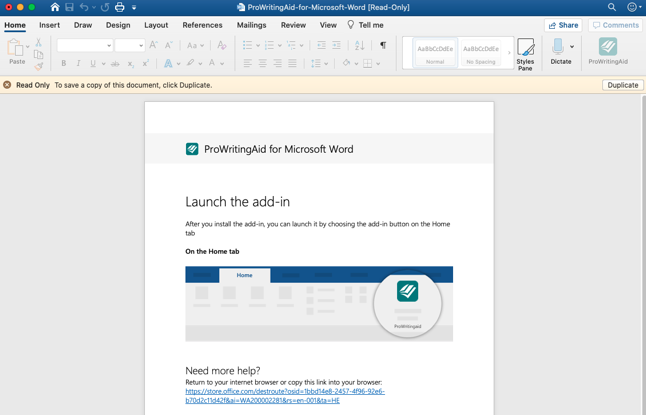
To finalize the installation and log into your ProWritingAid account open a new document, then click on the ProWritingAid icon to the far right of the Word toolbar.

Once the toolbar is open, you'll see a welcome message prompting you to log into your account.
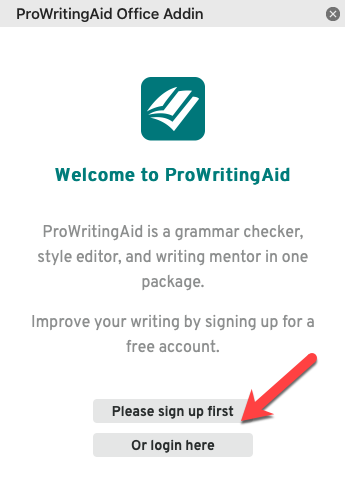
Enter your Premium license information and then hit "Login". You're now set to use the ProWritingAid Word Add-In for Mac!
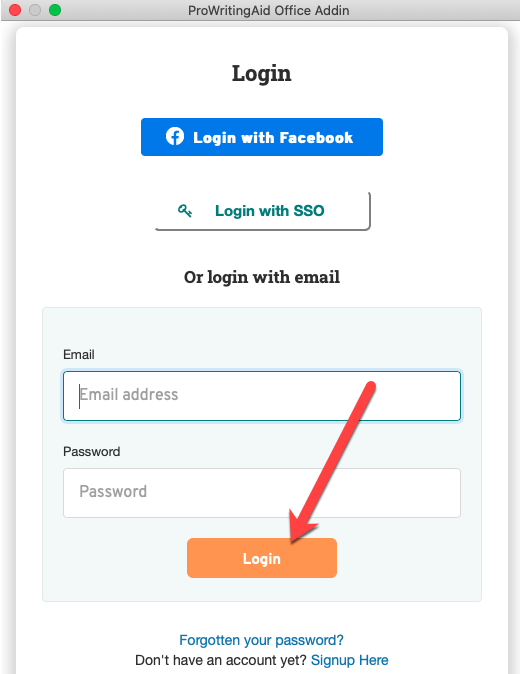
How to Use ProWritingAid's Word Add-in for Mac
To get editing, open a Word document and click on the ProWritingAid icon. Here, you will see a quick overview of your Grammar and Writing Style improvements in a sidebar.
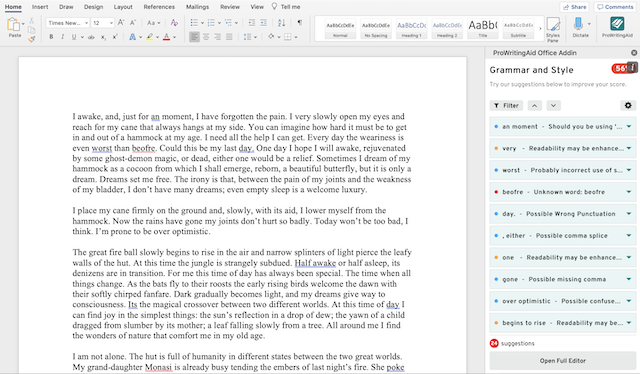
You can click through these in the sidebar to correct them in your document. Clicking on the arrows to the right of the suggestion box will allow you to move on to the next suggestion in your document, like this:
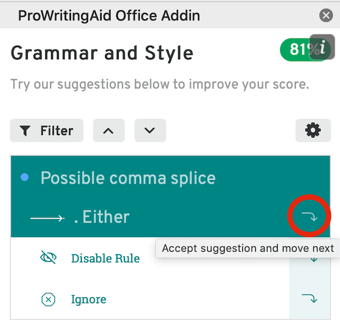
This allows you to make quick improvements to your documents, fixing mistakes that Word's grammar checker doesn't catch.
Launching the Full Editor
Once you've corrected your Grammar and Style mistakes, you can open the full editor to dive deeper into your edit. Click 'Open Full Editor' at the bottom of the sidebar to launch the full pop-up editor.
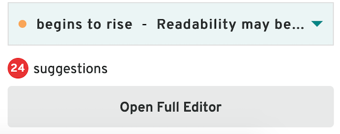
This will bring up a new window with a full toolbar of all 20 ProWritingAid reports. This works in much the same way as the Desktop App. You can run each report on your writing and accept or reject suggestions. You can also produce a Summary report to learn more about your writing.
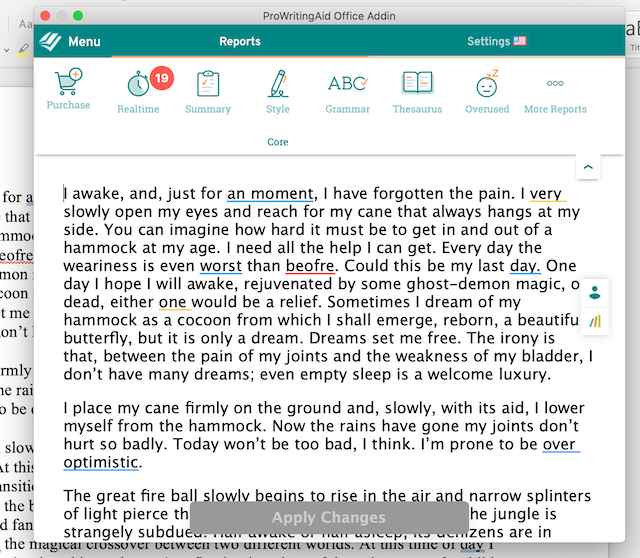
You can extend the pop-up editor to fit your whole screen to make editing easier. If you can't see all of the reports in the toolbar right away, click on the three dots to the right of the editor to see a dropdown with the rest of the reports.
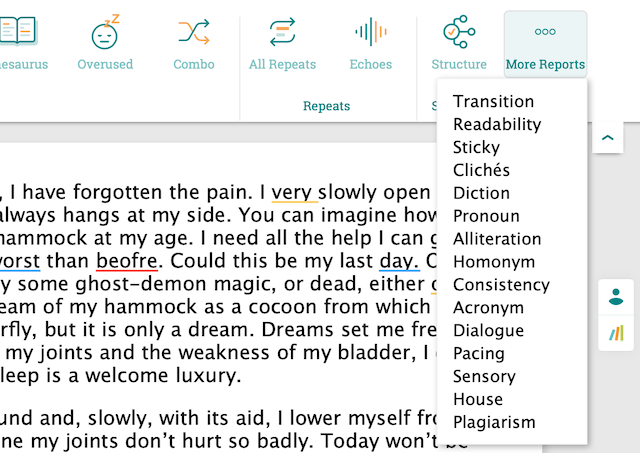
Once you've made your edits, click on 'Apply Changes' at the bottom of the editor. This will apply all of the edits you've made in the pop-up editor to your Word document. These changes will be reflected in the score you see in the top right-hand corner of the side bar.
With the Word Add-in for Mac, you can streamline the editing and writing processes by having all of your tools in one place.
How to Uninstall the Beta Version
If you are one of those helpful people who have been beta testing this for us over the last few months, you'll need to uninstall the beta version first here:
You can uninstall the app as follows:
Open Terminal App
Paste in the following command, and press the enter key on your keyboard to run it: curl https://cdn.prowritingaid.com/officeaddon/web/uninstall.sh | sh
Restart Word for Mac
Install the full version of the ProWritingAid Add-In using the instructions in this article.
Final Thoughts
One of our main aims at ProWritingAid is to allow you to edit wherever you write. Our users have been asking for this add-in for a long time - and we're so excited to finally release it!
Download the ProWritingAid Mac Add-In Now
Ready to start editing where you write? Click the button below to install the ProWritingAid Mac Add-In to your Microsoft Word application today.
| Download the ProWritingAid Mac Add-In now |