
I’m addicted to apps.
It never fails. When a deadline is looming and I’m trying to figure out how I’m going to squeeze in 30,000 words in less than 24 hours or whatever impossible task I have in front of me, my brain instantly thinks, If only there was an app that made writing faster.
I’ve looked at Novlr and Scrivener, Typora and StackEdit, and everything in between.
They work for a while, but they all suffer from the same problem: they don’t actually make writing any faster.
Apps don’t increase writing productivity
No matter how many different ways I try to dance around it, there is no magic app that allows me to write more or better.
And despite all the marketing claims on their web pages, no writing app makes you a more productive writer.
I know that’s almost blasphemous to say, but it’s the truth. If you want to be a writer, you can’t sit around Googling different apps. You need to use something that gets out of the way and allows you to put words on the page. Period.
As they say, “writers write.”
Now, that doesn’t mean we don’t have needs. But if famous works of art can be created with a pen and a quill, or on a typewriter, or in a paper notebook, then you don’t need any writing app.
You just need to write. And that’s why I learned Markdown.
What is Markdown?
In simplest terms, Markdown is just a way of formatting your work.
Created in 2004, the entire idea behind Markdown is separating your writing from writing apps.
When you format in Markdown, you don’t have to worry about coverting your file before publishing it or sending it to a client. There are no proprietary file extensions like “.gdoc” or “.docx” or whatever.
Writing in Markdown means you can write in any word processor, in plain text, and then translate your writing into a formatted document with a simple copy and paste.
You could write in a notepad program, and when you import it into its final location, it’s all formatted the way you want, with bold and italics and headings and URLs, even though you wrote in plain text.
Why use Markdown?
In the last few years, I’ve become very concerned about exporting and backing up data.
For example, Evernote used to be my external brain for years. Once they started making changes to their plans, I decided to entertain different notetaking apps. Problem was, I still had loads of information in Evernote that I would need to transfer over.
All of it was formatted in an Evernote-specific file. Exporting was a headache. If Evernote had decided to disappear at short notice, I would have had nothing.
This spurred me along to start taking notes in different programs so I could find something that would be a little more flexible. And inevitably, my thoughts turned to my writing: If my writing app disappeared tomorrow, could I salvage my writing?
The beautiful thing about Markdown is that you can write in literally any writing app. And as long as you save it in plain text eventually, it can be imported into any writing editor.
You don’t need a “Markdown writing app.” I’m writing this in a Google Doc (more on this in a second). In literally any text editor, you can write in Markdown and use it anywhere.

How to write in Markdown
I’m going to warn you: this will sound complicated. I assure you, it’s not (and I’ll show you how to make it even easier in a moment!).
The key to writing in Markdown is bracketing your text in something to tell the program to read it a certain way.
Let's look at some examples:
If you want to italicize some text, you put a star (*) on both sides of the word, phrase, or line.
Want bold? Put two stars (**) on either side.
Headings are formatted a little differently. All you have to do is put a certain number of hashtags (#) in front of the text. An H1 heading is one hashtag, an H2 heading is two hashtags, and so on.
Are you with me so far? Pretty easy, right?
You can also do more with Markdown, like insert URLs and images, but that’s when the code starts getting a touch more complicated. Learn the basics out of the gate, then read up on a guide to Markdown that will explain the rest.
Once you get in the habit of formatting with stars and hashtags, you’ll realize that it’s just as easy – if not easier – than formatting in a Word or Google Doc. And it’s much faster.
Plus, you now have the ability to export that text, save it in a small file, and import it whenever you want, wherever you want, down the line. That security is my favorite feature.
An even easier way to use Markdown
I’ll confess: I didn’t use Markdown to write this blog post. I formatted it like normal with a Google Doc.
But I published it by using a Markdown file. All I had to do was use this Google Docs extension that converts my Doc into a Markdown-formatted file.
This, to me, is a great middle ground. On the one hand, I can write how I normally write in a Google Doc. On the other hand, I can export my text to something that is, for lack of a better term, “future proof.”
No more excuses or distractions!
By knowing how to do Markdown, however, I retain the power over my writing. I can write in any word processing app and have the results be exactly the same every time.
In doing this, the apps get out of my way. My formatting no longer becomes a distraction. I am free and empowered to focus just on the writing.
Writers write. If I don’t get words on the page when I’m supposed to, I’m not a writer anymore. I’m just a guy fiddling around with different writing apps. There’s a time and a place for that, but when I need to get my work done, I need to focus just on the writing.
Markdown lets me do that, anytime, anywhere, with any writing app.
You can create Markdown documents in ProWritingAid!
Writing in Markdown can also help you speed up your editing process. ProWritingAid recognises Markdown docs so that the formatting doesn’t get in the way of your edit.
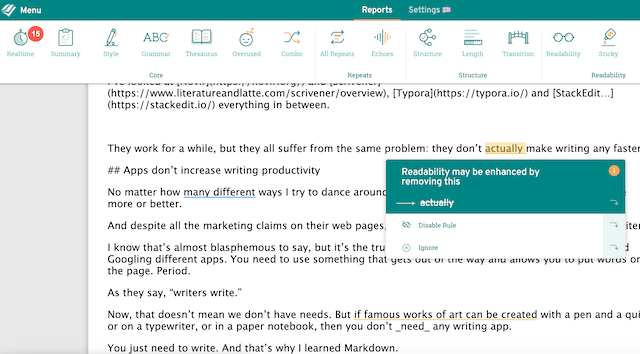
Start editing like a pro with your free ProWritingAid account
When a reader sees a grammar error, they start to lose faith in the writer who made it.
ProWritingAid is one of the best grammar checkers out there – but it’s far more than that! The editing tool also looks at elements of structure and style that have an impact on how strong and readable your writing is.
More, it helps you learn as you edit, making you a better writer every time you use the program.
The best way to find out how much ProWritingAid can do is to try it yourself!

