ProWritingAid for Chrome
With our Chrome extension, you can access ProWritingAid's grammar checker, style improvements, and 25+ in-depth writing reports in Google Docs, Notion, Atticus, Campfire, and hundreds of other sites.
⭐️⭐️⭐️⭐️⭐️ Chrome Store reviews
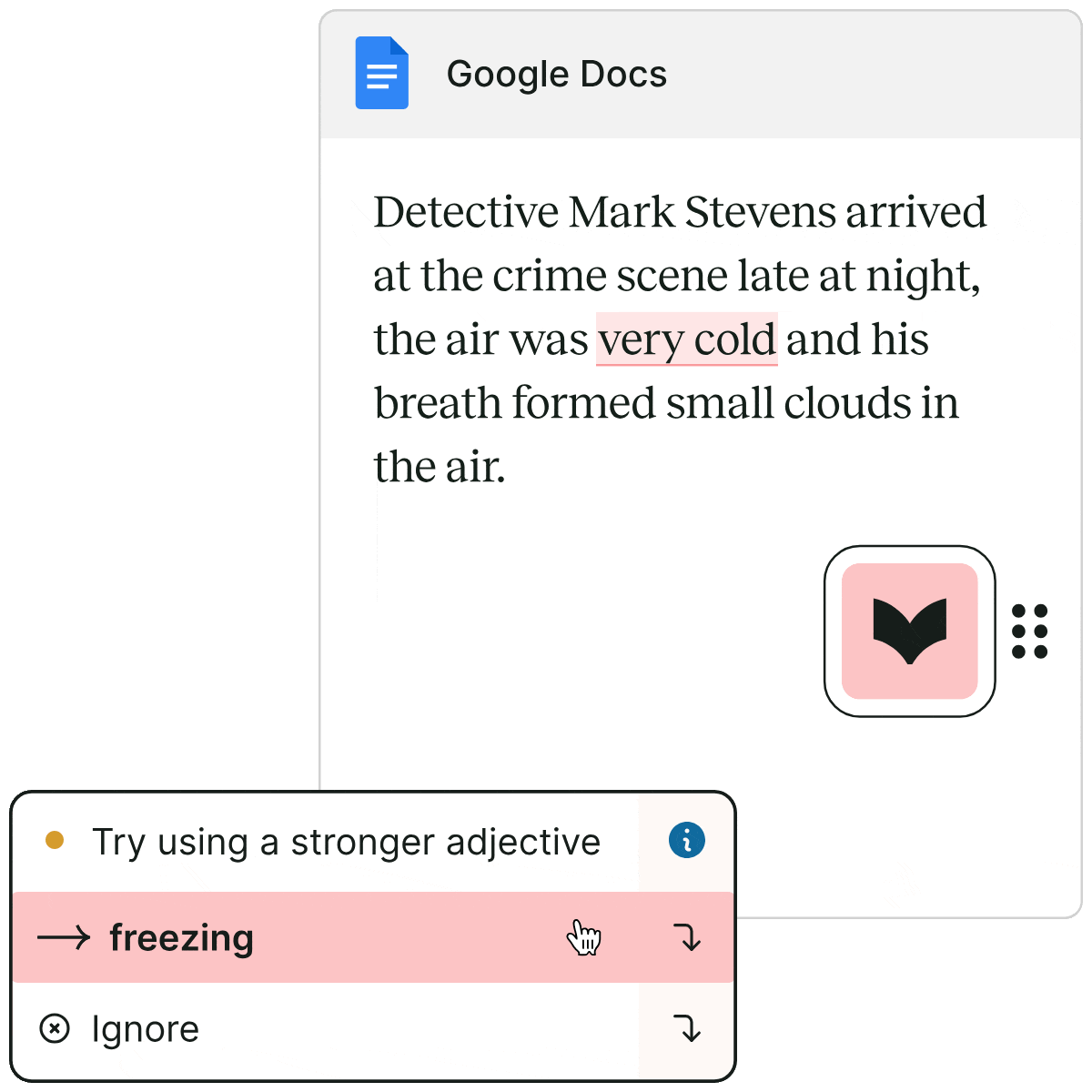
How it works

Install Chrome extension
Install the Chrome extension and pin it to your toolbar.
Open your writing app
Look for the ProWritingAid icon on your webpage. If the icon is pink, ProWritingAid has found potential improvements. It will turn green after you’ve made the changes.

Improve your writing
Check grammar, spelling, and style. Analyze and improve your writing with 25+ reports on everything from readability to sensory details.
Works wherever you write
Get writing suggestions and reports across all the apps you use.









Very helpful and handy. I considered myself a decent writer, but my writing is being much improved through this aid. It becomes clearer, more concise and persuasive, more considerate to my audience. I tend to be wordy, and this extension is a needed intervention.
This extension has saved me more embarrassing misspellings than I care to admit to. When you go premium, it takes your writing to another level. Love this service, extension, and app.
Much, muuuch better than Grammarly for creative writing, which was exactly for what I needed it! It has many features that can help a writer during all the process. To be honest, I don't think I can't recommend this app enough! Kudos to the developers!
ProWritingAid Chrome Extension FAQs
Can I access paid features with the extension?
Yes. If you are logged into your Premium or Premium Pro account, you will be able to use all paid features associated with your plan on any compatible website, including Rephrase and Sparks.
Where can I use the Chrome extension?
ProWritingAid's browser extensions work on most websites, including Google Docs, Wattpad, Atticus, Notion, Campfire, World Anvil, and more.
How can I set my language preference in the extension?
Click on the ProWritingAid icon to open the menu, then click on the Settings icon to choose between US, UK, Canadian, Australian, and General English.
Can I turn off the suggestions?
You can hide the suggestions any time by clicking on the "eye" icon, then clicking it again to bring them back. You can turn the extension on and off for all sites or for one individual site by clicking the switch in the Settings in the Chrome bar. You can also access controls for specific features in Settings.