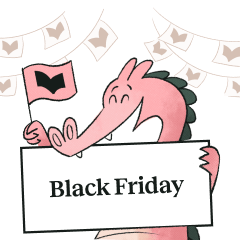Pro Writing Aid lets you add your own patterns so that you can flag certain things within your writing. Many organisations use this for creating a 'House Style'. Examples of house style rules are:
- Always lowercase seasons: spring, summer, fall, winter.
- Never use autumn, always use fall instead
- Use capitals when denoting a region, for example 'university mergers in the North'
To add a pattern, fill in the following details:
1. In the Pattern field, enter the word or phrase you wish to find. The pattern can include:
- · lowercase letters, hyphens, apostrophes and spaces if you wish to match on normal words without being case-sensitive,
- · uppercase or lowercase letters with a backslash (\) in front of them making them case-sensitive, and making the pattern more specific,
- · any other keyboard characters provided you put a backslash (\) in front of them to distinguish them as exact characters, or
- · Wildcards (such as *?@) to make the pattern more general. Wildcards are explained in more detail below.
2. In the Category field, select the report that you wish to see your pattern highlighted in. By default the 'House Style' report is selected but you can choose any report. For instance you may wish to add something specifically to the 'Corporate Wording' report.
3. In the Advice Message box, type the message you want Pro Writing Aid to display. If you would like to include suggested replacement text that users can select from then put square brackets around it e.g. [this][that][the other].
Wildcards
You can use Wildcards in your string patterns to make them more generic, and hence more powerful. For instance if you would like to match 'stand up' and 'stands up' and 'standing up' you could use 'stand@@@ up'.
There are several different types of Wildcard that are understood by Pro Writing Aid.
The * Wildcard
The * Wildcard will match any number of letters, hyphens or apostrophes in a word or different words in a phrase. For example:
| Pattern | Will match with |
| Are *happy / | are happy are unhappy |
| Are * happy / | are very happy are not happy are often happy |
The @ Wildcard
The @ Wildcard will match up to one letter, hyphen or apostrophe. It's usually used at the beginning or end of a word to match variants with different spelling and to set maximum word length. For example:
| Pattern | Will match with |
| @@happy / | happy, unhappy |
| stand@@@ up / | stand up, stands up, standing up |
| le@d / | led, lead |
If you use the @ Wildcard on the end of a word, you should add a space before the backslash to avoid matching any longer words.
The ? Wildcard
The ? Wildcard matches exactly one letter, hyphen or apostrophe. It is mainly used to find tense or spelling variations or to set minimum word length. For example:
| Pattern | Will match with |
| g?ve up / | give up, gave up |
| ????????* / | all words over 8 characters |
The # Wildcard is used to match a hyphen, space or no character. It is mainly used to find hyphenation issues as it can detect words written with a hyphen, as one joined word or as two separate words. For example:
| Pattern | Will match with |
| under#secretary / | under-secretary under secretary undersecretary |
| half#hearted / | half-hearted halfhearted half hearted |
The . Wildcard
The . Wildcard is used to match a hyphen or space. It is used to find words that should be joined as one word. For example:
| Pattern | Will match with | but not |
| under.secretary / | under-secretary or under secretary | undersecretary |
| half.hearted / | half-hearted or half hearted | halfhearted |
The ^ Wildcard
The ^ Wildcard will match a hyphen or no character. Its main use is to find words that should be two separate words. For example:
| Pattern | Will match with | but not |
| under^secretary / | under-secretary or undersecretary | under secretary |
| half^hearted / | half-hearted or halfhearted | half hearted |
The ~ Wildcard
The ~ Wildcard will match a space or no character. It is used is to find words that should have a hyphen. For example:
| Pattern | Will match with | but not |
| under~secretary / | under secretary or undersecretary | under-secretary |
| half~hearted / | half hearted or halfhearted | half-hearted |
The ! Wildcard
The ! Wildcard will match an optional s. It is mainly uses to pick up both singular and plural of words. For example:
| Pattern | Will match with |
| conference! / | Conference conferences |
The S Wildcard
The S Wildcard will match an optional s with or without an apostrophe on either side. It will pick up singular, plural and possessive nouns. For example:
| Pattern | Will match with |
| FayS face / | Fays face Fay's face Fays' face Fay face fay face |
The = Wildcard
The = Wildcard will match any number, including decimal point and commas. For example:
| Pattern | Will match with |
| = cm / | 6.25 cm 62,354 cm |
The + Wildcard
The + Wildcard will match a single digit from 0 to 9. For example:
| Pattern | Will match with |
| \6++ / | 600 601 602 … 699 |
The \ modifier
Using a \ before a character forces Pro Writing Aid to match only that exact character. You can use this to match any non-alphabetic character other than space, apostrophe and hyphen, or any alphabetic character where you want to be case sensitive. For example:
| Pattern | Will match with | but not |
| \fay / | fay | Fay |
| \Conference / | Conference | conference |
| \I\S\B\N / | ISBN | Isbn |
The & modifier
The & Wildcard matches any uppercase character. For example:
| Pattern | Will match with | but not |
| & &* / | C West or B Franks | C west or b Franks |
| &&& / | FUN or GPA or any TLA | fun |
Adding Suggested Replacements to Advice Messages
The [ ] brackets
To include suggested replacement text that users can choose from then put square brackets around the item in your message e.g.[this], [that, [the other]]. Pro Writing Aid changes the case of the replacement to match the text it found, i.e. either all lowercase, all UPPERCASE or Capitalized.
If you would like to include the option for the user to delete the text then specify [OMIT] in the message.
| Message | Matched text | Suggestion |
| [cease] | stop | stop |
| Stop | Stop | |
| STOP | STOP |
The \ backslash
If you don't want Pro Writing Aid to match the case of the replacement just insert a backslash in front of the replacement.
| Message | Matched text | Suggestion |
| [\Section] | department | Section |
| Department | Section | |
| DEPARTMENT | Section |
The * match place-holder
The asterisk (*) allows you to include the matched text in your message, just specify the * where you want the matched text to appear.
The ^ add Capital and ~ remove capital
If you want to change the capitalization of the matched text use an asterisk * inside the brackets with a caret ^ after the asterisk to force a capital, or a tilde ~ to remove it.| Message | Matched text | Displayed advice |
| Use a capital [*^] | pilates | Use a capital Pilates |
| Use lowercase [*~] | Yoga | Use lowercase yoga |