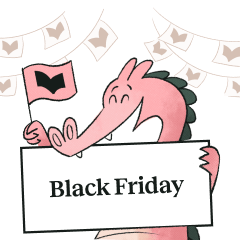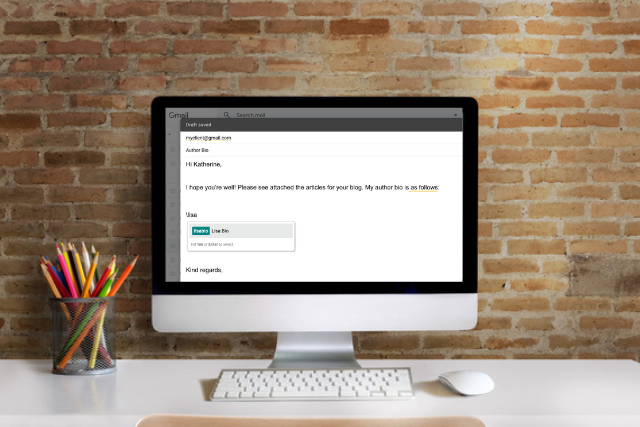
ProWritingAid has a new feature: Snippets.
Whether you’re a customer service agent, an author promoting your book, a businessperson sending countless emails a day, or just someone who communicates online every once in a while, you’ll find Snippets useful.
To use Snippets, you’ll need to download one of our browser extensions.
Keep reading to find out how to get started, and how Snippets might change the way you write.
What Are Snippets?
Snippets are short pieces of text that you use frequently throughout your day. You might need to send your author bio to clients regularly, or send the same information about your company to several customers. You probably lose time searching for the original text and copying it over to an email or document. If you’ve ever wished that you could summon that text with the press of a button, now you can!
That button? The backslash.
Hitting the \ key while writing in any environment where ProWritingAid is enabled will bring up your personal list of Snippets. Simply type in the name of the Snippet you want to insert into your text, hit "tab" to navigate to it and then hit "enter." Your text will appear in your document.
How Do I Create Snippets?
Just head to the Snippets page in your account Settings.
Once there, you’ll see this page:
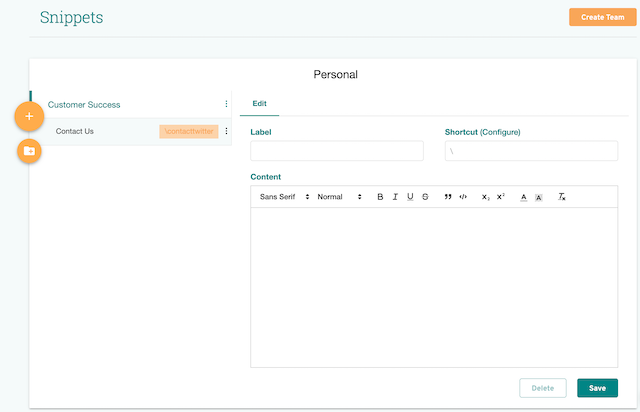
First, you need to create a folder to contain your Snippets. If you’re a customer service agent, you might create a folder called "Customer Success," as above. Then, you're ready to start creating Snippets.
Before you can enter text into the entry form, you’ll need to select your folder. Click on the folder, and then click on the orange + icon to the left of your screen. The entry form will populate with some dummy text for you to start replacing.
Your Label will tell you what information is in the Snippet.
The Shortcut is what you need to type after \ to get the Snippet to appear.
Once you’ve created your titles, you can go ahead and add your snippet of text to the Content field. This is the text that will appear when you type your shortcut into any ProWritingAid-enabled text field.
Turning Snippets On/Off
Snippets work as part of your ProWritingAid Browser Extension.
You can toggle Snippets on and off by clicking on the ProWritingAid icon in your browser. This will open a menu, as below. Hit the switch next to Text Expansion to turn Snippets on and off.
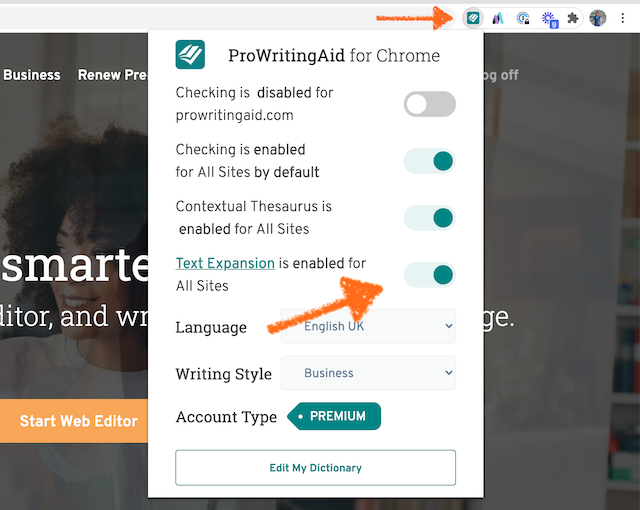
Creating Snippets for Your Team
You can create Snippets for yourself based on your own needs. You can also create Snippets for your whole team. Everyone in the team can contribute snippets to the team's folder.
To set up a team, go to the Teams page in your ProWritingAid account settings. Enter your team name, and then add users by entering their email addresses:
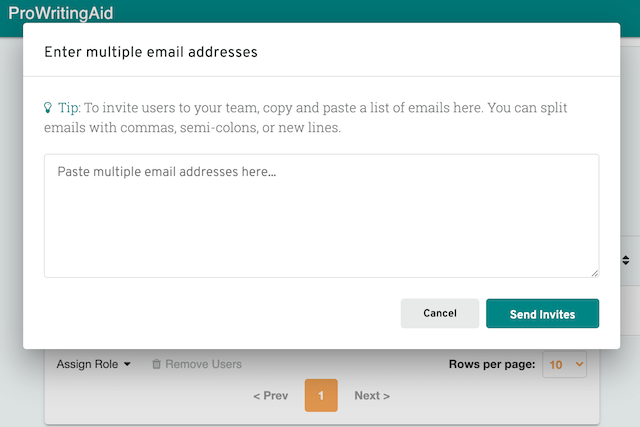
This will send an invite to your team members. Once they’ve accepted, they’ll be able to see your team’s Snippets on the Snippets page, and use them in ProWritingAid. Everyone in your team will need a ProWritingAid Premium license to access Snippets.
Snippets are available wherever you use ProWritingAid. If you have our Chrome Extension (or any of our other browser extensions), ProWritingAid will appear in your online email provider, Twitter, Facebook, LinkedIn, WordPress, and more. If you can see the ProWritingAid icon, you can use Snippets.
How Can I Use Snippets?
Let’s look at how Snippets can save time for customer service agents, authors, freelancers, and businesspeople.
Customer Service
Here’s an example:
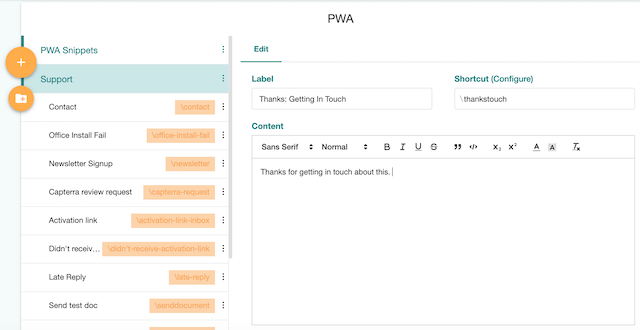
When you’re replying to customer enquiries, phrases like "Thank you for getting in touch" crop up quite often. While they don’t take long to type individually, when you add up the time spent thanking 30 customers, it adds up.
Now, when you start an email, you can insert this phrase by typing \thankstouch (or whatever shorthand name you choose), as below.
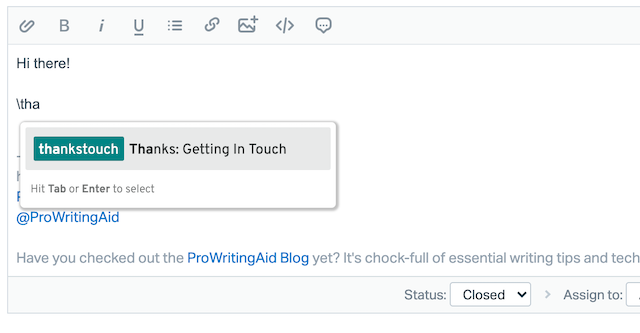
The Snippets tool can also be useful to create shortcuts for links that you might need to send to customers regularly, like a link to a Purchase Page.
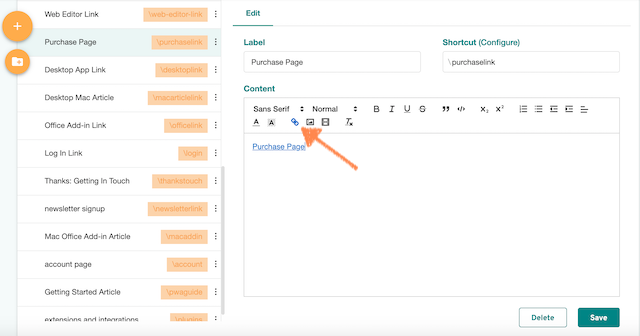
For example, the ProWritingAid Support Team has easy-access links to our download pages and to articles customers might find useful.
Searching for a page every time you want to send a link has just become a thing of the past.
Freelancers
When you’re a freelance writer, you’ll often find yourself sending similar emails repeatedly. It might be a short summary of your specialisms, your pricing structure, or an invoice request.
Maybe you frequently need to include the name of a company or client in blog posts or copy and want to make sure you’ve always got the correct spelling.
ProWritingAid’s browser extentions allow you to pull up Snippets wherever you write your blog posts. Medium, WordPress, WattPadd—we’ve got you covered.
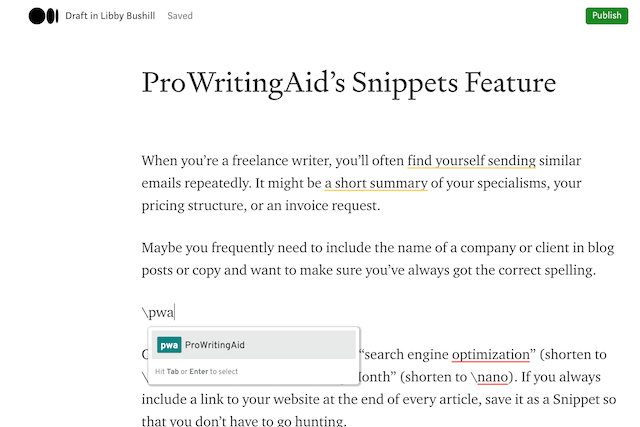
The same goes for phrases you use frequently, like "search engine optimization" (shorten to \SEO) or "National Novel Writing Month" (shorten to \nano). If you always include a link to your website at the end of every article, save it as a Snippet so that you don’t have to go hunting.
Businesspeople
Are you always sending the same information out to clients and associates? Keep company details and product descriptions at your fingertips with Snippets. Just enter your information...
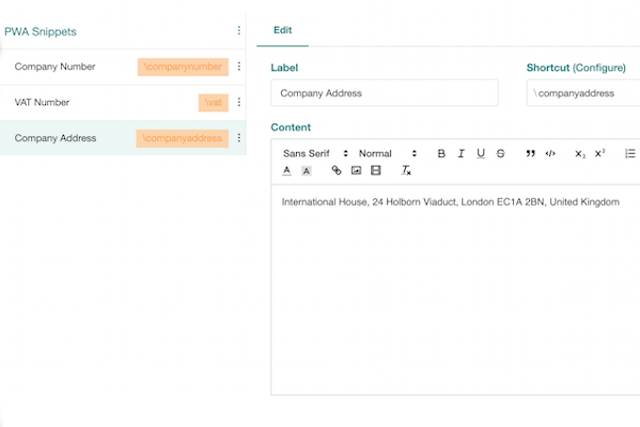
And start saving yourself time:

Authors
If you’re a professional writer, chances are you do much more besides writing novels.
Whether you speak at events, write articles, give testimonials—you probably have a set-piece bio that you send out to clients. Remembering where you’ve saved it, or trawling through emails to find where you sent it last is time-consuming (and boring!).
Keep your bio close to hand so that you can send it with a single keystroke.

If you have a character name that is long or tricky to spell—you guessed it—save it as a Snippet that you can use in our desktop editor, browser extensions, or Word Add-In while you’re writing. We’re sure George R.R. Martin could have used Snippets while writing A Game of Thrones:
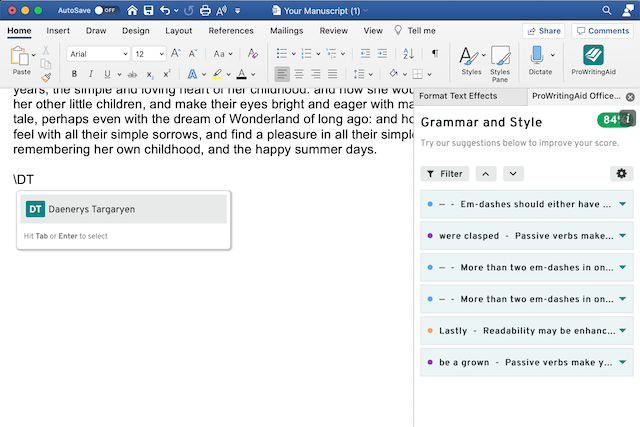
Final Thoughts
If you need to save time while writing, Snippets are a lifesaver. Plus, not only will they help you cut down on the number of words you have to type but you’ll know they’re typed correctly, every time.
For better accuracy and quicker writing processes, give ProWritingAid Snippets a try today.