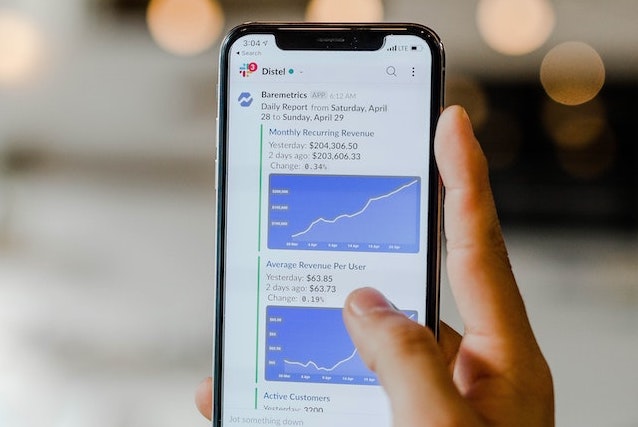
With the rise of remote work, it’s only natural that a messaging tool like Slack has come to the forefront. Slack can be a fantastic way for remote and non-remote companies to embrace flexible communication across the board.
Whether you’re a long time Slack-er or you’ve just moved to the platform, this guide will walk you through how to cut through the clutter and use Slack as a more productive, calmer alternative to constant emailing.
Step 1: Set Expectations for Your Team
If your company’s adopted Slack, chances are they’ve realized the ills of email. Slack, however, can have its own set of issues. The pressure to provide instant replies leads to one thing: a nosedive in everyone’s productivity.
Remote work cannot (and should not) simply replicate the office. Just like you wouldn’t announce every detail of a project to everyone in your office as you walked by, not every Slack message requires a direct, immediate response. In contrast, urgent information or requests that might have been passed by verbally can’t simply be placed on a Slack channel without followup. Which means we have to strike a balance between the urgent and non-urgent.
Set acceptable timelines for communication with your team from the get-go. Whether you feel messages need a response between three hours, six hours, twelve hours or even days, some timeframe should be set by which messages need to be answered. This way, no one expects to have their messages answered right away, easing the pressure on everyone about constantly checking in to the Slackspace.
If you’re in a time-sensitive business, set up a system so that non-urgent messages are put through on Slack while urgent ones are conducted through a separate communication channel like a call or video call. This will release everyone from the tyranny of the “potentially urgent.” Everyone knows if a message comes through on Slack, there’s not a need to respond immediately, whereas any calls or video calls should be picked up ASAP.
For senior leaders, consider implementing these policies company-wide. Setting maximum response times can reduce friction between teams as everyone understands the absolute latest they should expect a response. And setting reasonable minimums (i.e. asking your employees not to reply to messages unless they’re logged in during their own scheduled Slack time or a strict “no after hours” rule) can encourage better work-life balance habits and reduce overall workplace stress.
In the long run, expectation setting in the beginning will make everyone’s Slack experience much smoother as your company moves forward.
Step 2: Schedule your Slack Time
Even with communications expectations in place, you might still feel pressed to check Slack any time, all the time. But again, like “just five minutes” of email, this is a productivity slumping trap.
So instead of checking your Slack at random times during the day, commit to specific times that will only be dedicated to checking your work’s Slackspace and replying to messages. Depending on how time-pressed your industry and work is, this may be anywhere between once or twice a day to up to six times a day.
Choose a schedule you feel will allow you to keep up with new developments without getting surprised by emergencies, but that will also give you opportunities for focused work outside of team communication and updates.
In any case, schedule your times and stick to them. If you’re the manager of a team or tend to act as a cross-team liaison, let everyone know what your Slacking schedule will look like. Again, if your work is extremely time sensitive or prone to unexpected changes, provide everyone with a second method to contact you in case of extreme emergencies requiring an instant response. This way, all your team members can rest assured they can reach you.
Now that you’ve set aside time to “Slack off,” let’s dive into appropriate messaging etiquette and best practices.
Step 3: Follow Slack Etiquette
Slack, used right, can be a communication utopia. But used wrong, it can the equivalent of a digital Dante’s Inferno: just as bad or worse than an overflowing email inbox.
These etiquette tips will help you navigate your work’s Slackspace while making the experience less cluttered and clearer for everyone:

Use Channels, Mentions and Direct Messages
If you’ve spent any time on Slack, you’ve likely been faced with this scenario:
You open up your workspace only to see ten messages waiting. Yet when you scroll through, none of them pertain to you or your team.
It’s a common occurrence. After all, everyone wants to ensure transparency. But, if you’re on the Sales team, do you really need to know about every single detail of the campaign the Marketing Team is planning? Of course not.
This is where channels, mentions, and direct messages can save you.
Think of channels like spaces grouped by either subject or team. Just like a team working in the same department or on the same project would reserve a meeting room, they can also have dedicated channels in Slack. Channels can be public, joined by anyone, or private, limited to invites only.
Now, depending on your company’s structure, the number, type and subject matter of channels will vary. Some companies use limited channels—perhaps one to three for the entire company. Others may have a myriad of different channels and groups to navigate. So when drafting messages, try to select the channel most appropriate for your post topic.
If you continually find you can’t find a good fit for your messages, it might be time to create a new channel. But, your ability to create new channels as a non-admin user may also be limited, depending on your company’s workspace preferences. So, if you feel your team or project might benefit from a dedicated channel, approach your workspace administrator to discuss how to have a channel set up.
Fortunately, even if your workplace is fairly strict on staying limited with the number of channels, you can still cut through the noise with mentions and direct messages.
Mentions are notifications to individuals on a channel. They look like this: @mention.
When someone is mentioned in this way, they’re directly added to a thread that appears in the upper left corner of their sidebar. This allows notification of necessary individuals and lets others see what they can safely scroll past without replying.
If you’re extremely concerned that your message will get lost in the fray, consider direct messages. Just like Facebook’s Messenger platform or Twitter’s DMs, Slack direct messages allow one-on-one or small group conversations. They serve a very similar function to private channels.
The downside in comparison to private channels, however, is that when a new member is added to a direct message, an entirely separate conversation is created and previous history is lost. So, if you need to add new individuals to a direct message but keep the history, consider converting the message to a private channel or contact your workspace admin about the conversion.
Ultimately, knowing where to put messages on Slack is key to clear remote communication. Selecting the appropriate features will help you cut through the noise and reduce clutter in your Slack-space.
Never Hit "Send" on a Rough Draft Too Early Again
Sure, sending off a quick couple of sentences in Slack is no problem. But what about the longer messages? Sending these before they're polished could lead to confusion and a flurry of edits in an attempt to course-correct.
Avoid the chaos with your personal direct message space. Consider the personal direct message your scratchpad: it’s an excellent place to store thoughts, ideas and reminders to revisit later. It’s also a fantastic place to draft long messages. If you hit send, there’s no worry about the message going to anyone but you.
And remember, when the messages really count, ProWritingAid can speed up your editing process significantly. Simply copy and paste between Slack and PWA’s web or desktop editor, run reports, edit, and paste back into Slack when it’s perfect.
With messaging etiquette covered, let’s tackle crafting those messages.
Step 4: Crafting Slack Messages
Like there’s an art to email, there’s an art to a good Slack message. Because the medium is more “real time” than email, clarity and brevity are key.
Keep It Concise and Clear
With everyone so pressed for time, it’s difficult for most of us to focus on a long email, much less a long Slack message presented among a rapidly scrolling channel feed.
When composing messages, aim straight for your point and present it clearly. If you’re in doubt about whether your message has enough clarity, try ProWritingAid’s Readability, Sticky, Length, and Style reports. Combined, these reports will help you narrow down what to keep and where to cut.
Also make use of Slack's formatting features, including bullet points, to ensure the most important parts of your message stand out.
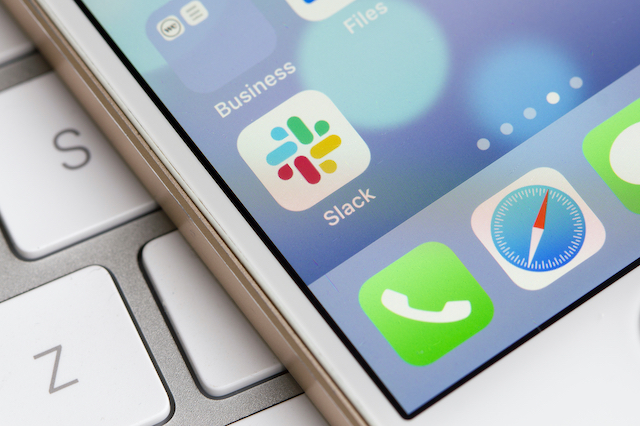
Lead with a Summary
But what if we simply can’t shorten a message? Sometimes technical details are needed and require going in-depth.
In these cases, lead with a condensed TL;DR (Too Long; Didn’t Read) version of your information with an indication to see the conversation replies for more details. An example might look like this:
Hi everyone! I need to report in on [SUBJECT]. Here’s the quick version: [INSERT YOUR TL;DR EXPLANATION]. For more information, see the replies.
This way, individuals who need to know details can read further while those who only need surface updates won’t miss necessary info typically buried in a long paragraph.
Use Emojis… Sparingly
The attitude of your workplace on Slack is going to be a huge factor in whether this is a usable tip or not. However, on Slack, we have to remember that we don’t have vocal or facial cues to understand the tone of a message and we’re in a messaging environment that may move faster than email.
Emojis, used right, can go a long way in reducing message misinterpretation.
If you need to post a message that might have room for interpretation in tone, adding an emoji can clear it up. It can also be a huge help in softening a message that might sound harsh without vocal or facial context.
But please, for the sake of all of your co-workers, limit the number of emojis you use per message. Most messages will need three at the absolute maximum and if you’re repeating an emoji for emphasis, three is the definite ceiling. More than that will become cumbersome (especially to anyone who may be using a text-to-speech tool) and muddle the meaning in your message.
Congratulations! With these tips in hand, consider yourself Slack steward: someone who can help guide your Slack-space to be calmer, clearer and more productive.
If you think any fellow co-Slack-ers would benefit from this guide, share it with them. After all, the more stewards your space has, the better off everyone will be!

