
Goodreads is the Facebook of readers (and, for that matter, writers). It’s the place where people go to find new books, review them, and discuss them with fellow readers. For writers like you and me, it’s the perfect place to reach these voracious readers.
In this article, we'll explore several ways to improve our Goodreads profiles. Let's begin.
The Basics
When building your Goodreads author page, start with the basics. Like any social media platform, the more info you fill out, the better you’ll do. Start with your name, your brief bio, and a picture.
Your Bio
For the bio, try keeping it to three sentences. Too many sentences will truncate your bio and force users to click a “more” link to see the rest. Not the worst thing ever, but it is a needless point of friction. My advice is to keep this bio short, then use your longer one elsewhere.
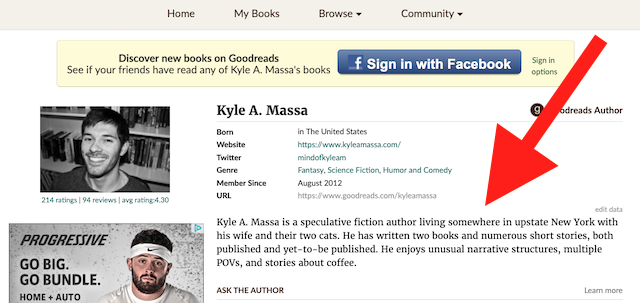
In the first sentence, state your name and what you write. Second, list any relevant work. Third, describe your style in greater detail, and/or add a spot of humor. Whatever you do, keep it concise and informative. It’s your call whether to write in first person or third person.
Your Picture
Rules for your picture: make sure it’s clear, relatively close up, and approachable.
Clear: a low-quality image sends a poor message which you surely don’t mean. It says to potential readers, “I don’t care enough about this image to make it good. Therefore, I don’t care much about my books, either.” Is that true? Of course not. But perception often overrides truth. So pick a nice image.
Close up: I know some people are uncomfortable with sharing images of themselves, but think of other author pictures. How many of them show an author standing on a mountain with their faces obscured by a hood? (This is the part where commenters cite 10 examples I’ve never seen.) Even if it happens, it’s certainly not the norm. Just go for the simple option and pick a close-up. Also, remember that Goodreads is a mobile application, so select a photo that’s still discernible on a phone screen.
Approachable: I suppose this will vary from author to author, but as a general rule of thumb, I recommend picking a photo where you’re smiling. Smiles are welcoming, after all, and we want readers to feel welcome on our page.
Of course, there are exceptions to all these suggestions. Try matching your photo to your personality. For example, I generally write humorous fiction, so I chose a photo of myself smiling. If you write splatterpunk horror fiction, a big grin might give people serial killer vibes (which is totally cool if that’s what you’re going for). Anyway, align your picture with your personality.
Next Steps
By default, your profile is going to start out as a User profile for general readers. If you’re reading this, you’re not only a general reader. You’re a writer, too! Therefore, we’ll get you set up with an author profile.
Switch to an Author Profile
Goodreads describes the process thusly: “Any author, anywhere in the world, can join the Goodreads Author Program for free.” It's also pretty darn easy.
I’m guessing you already have internet access, so the only other thing you need is a book on Goodreads. That part is easy enough. Goodreads is owned by Amazon, so as long as your book is live on Amazon, it will appear on Goodreads as well.
To start your Goodreads author profile, follow these steps:
Sign into the Goodreads desktop application
Search for your published or soon-to-be-published book using the search bar
Once you find your book, click your author name and scroll to the bottom of the page
Click “Is this you? Let us know!”
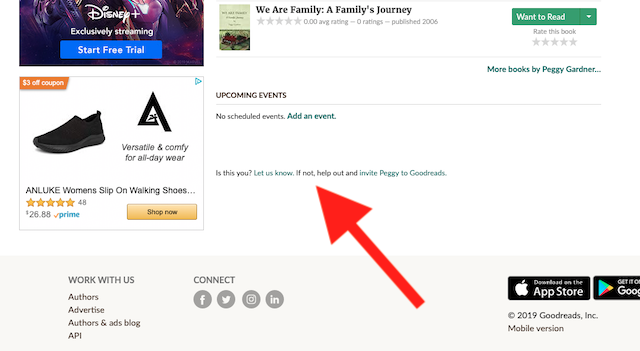
Complete the application and you’re set!
Goodreads processes applications within two business days of submission. Once it’s been processed, you’ll see a cool badge next to your name.
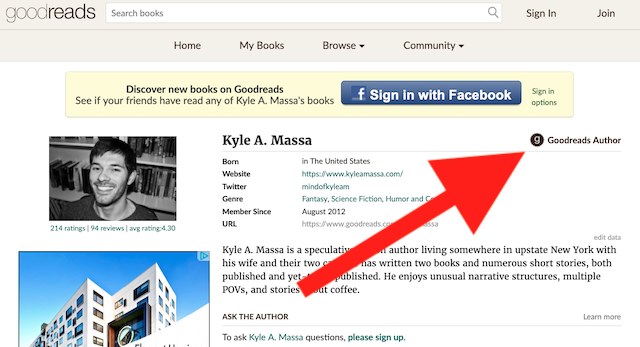
If you need more help on this, Goodreads offers a nice breakdown on this page.
Sync Your Blog
If you have an author blog, you’ll want to sync it with your Goodreads profile. Whenever you share a new post, Goodreads will copy it from your RSS feed and share it on your author profile.
For starters, you’ll need to find your blog’s RSS feed. The easiest way to do it is to look for this symbol:

This is the universal icon for RSS. Click it, then copy whatever appears and save it for the next step.
If you can’t find that symbol, try finding the page source. Here’s a crash course on that:
Go to your blog’s main page (the URL should be something like www.authorname.com/blog)
Use the “Find” command (Command and F on Mac or Control and F on PC), then type “RSS”
Copy the feed’s URL, omitting the quotes and href=
If you need more help finding your blog’s RSS feed, this article has more useful tips.
Now that you have your RSS info, you’re ready to connect your blog to Goodreads. Follow the following steps:
Go to the Author Dashboard and click “Your Blog”
Look to the right and click “Edit blog settings”
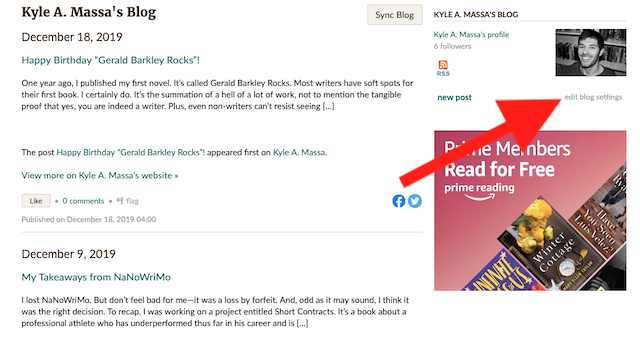
Next to the section labeled “External blog URL,” paste your blog’s RSS feed information
Click “Add feed” and you’re set!
Note that this functionality is unavailable until you’ve joined the Goodreads Author Program, so be sure to do that, post haste.
Ask Yourself Some Questions
I haven’t followed my own advice here, but a good way to fill out your profile is to answer Goodreads’ questions. That might sound a bit odd, but it’s a great way to get the ball rolling with your readers.
This one’s easy. Log into your profile, go to your author dashboard, then scroll down until you find the Goodreads pre-made questions. They should look something like this:
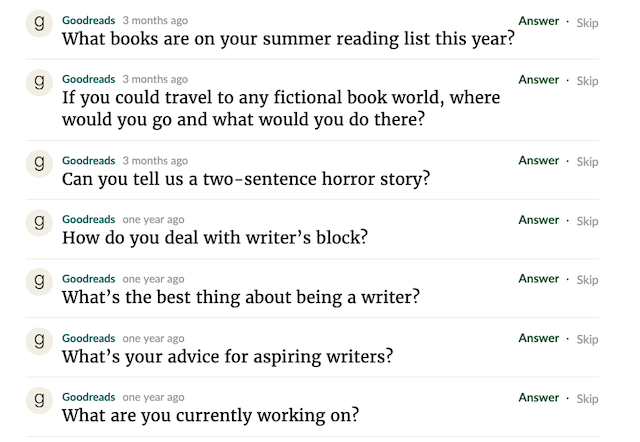
Answer any and all you like. The questions are fun and hopefully lead to interesting responses.
Why do this? Ideally we want our readers interacting with us via Goodreads. However, nobody wants to be the first person to ask a question. These pre-formed inquiries give both you and your readers a place to start.
Go Forth, Goodreads Author!
That should give you a good start on your Goodreads profile. Use it to find more readers, interact with them, and advance your writing career!

