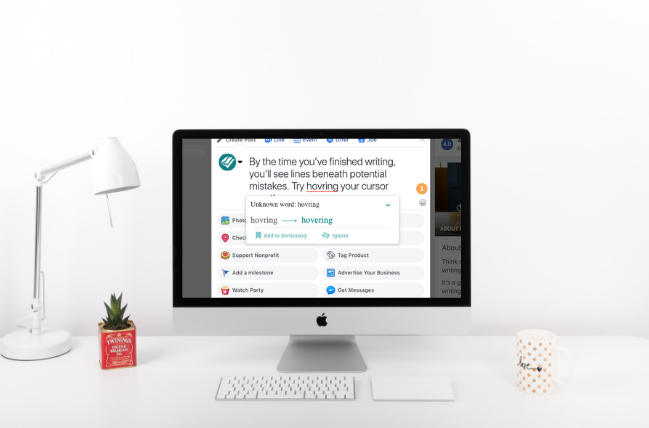
Whether you’re updating your status or posting for your business, ProWritingAid is the perfect editing tool for Facebook.
Using our Chrome extension, you can get subtle suggestions, in-post edits, and extra space to write. Here’s how it all works.
Excellent Writing Tips
Do you thnk its quite useful to get helpful edits on your work.
Whoa. That didn’t come out right. Good thing I have ProWritingAid to help me.
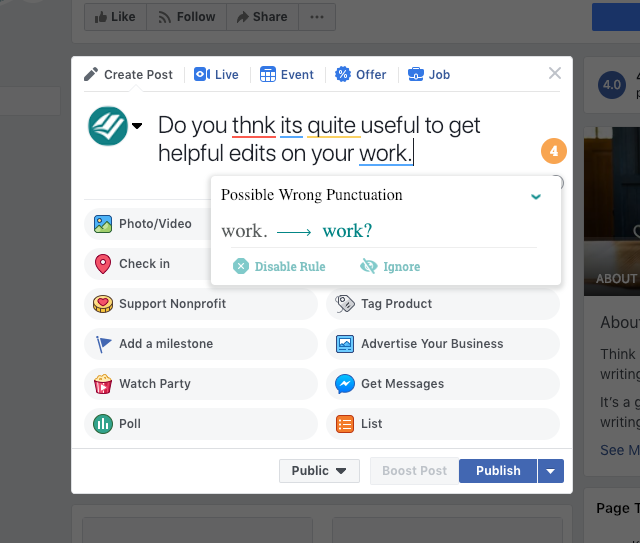
As you can see, ProWritingAid doesn’t just catch the obvious mistakes. It also makes suggestions that improve your writing. Adverbs like “quite” add length to your sentence without adding meaning. Therefore, our app recommends cutting them.
For Facebook, this might not seem important. It’s just your friends and family on there anyway, right? Maybe. But if you’re creating a Facebook ad for your business, you’ll be happy you have an online editor. And even if you're just posting for fun, your friends are more likely to read your post if it’s actually readable.
In-Post Edits
Since social media is all about timing, we’ve built our app to edit your posts as you write them. By the time you’ve finished writing, you’ll see lines beneath potential mistakes. Try hovering your cursor over them.
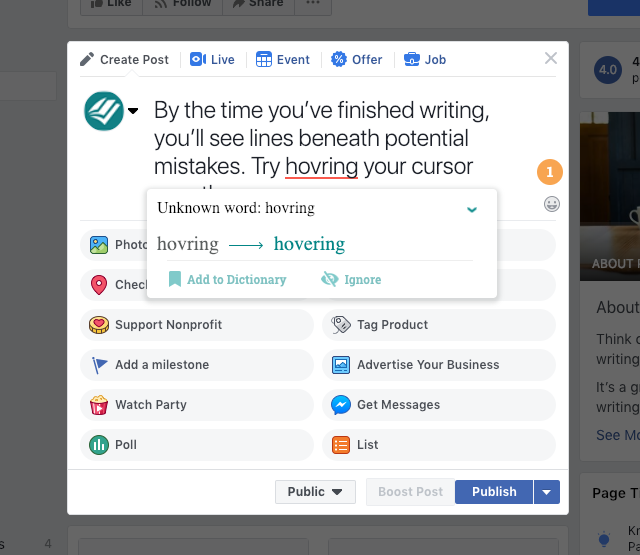
Without even clicking anything, a window will appear displaying the potential error. Just click the suggestion to apply it to your post. ProWritingAid will automatically insert the new text for you. Or, if you’d prefer to leave things as-is, click “ignore.” Now get back to scrolling through that news feed!
Extra Writing Space
Ever feel like typing into that box is too small for the post you have in mind? Whether you’re going on a rant or posting an important product announcement, we’ve got you covered.
Click into the “Write a post” box. Notice the ProWritingAid logo in the bottom right-hand corner? Click it!
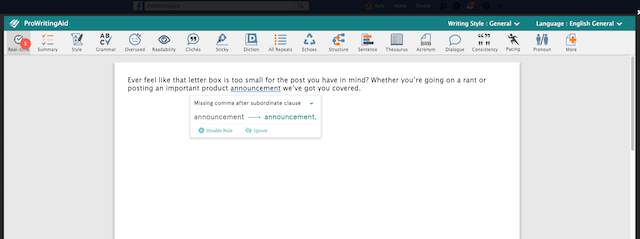
As you can see, a full ProWritingAid window appears. If you’ve used our desktop app or web editor before, it looks similar. Use all that space to compose a high-engagement post. And, while you’re at it, use any of our 25 reports to spruce up your writing.
When you’re finished, click the X in the upper right-hand corner. All your writing will be ready to post.
Try ProWritingAid on Facebook!
Ready to get started? Download our Chrome extension for free, then start your free 14-day trial. Happy editing!

