![]()
It can be difficult to keep track of your writing and editing goals as you are working. Even if you know you want to focus on varying your sentence starts and reducing your glue words, monitoring your progress can be a challenge.
Running a ProWritingAid report, noting down your scores and then re-running it at the end of a session is a great way to see how far you’ve come, but now there’s an easier method.
We’ve taken the goals that you’ll find in our Summary Report and added them to the sidebar of the Web Editor and Office Add-in. You’ll still be able to see your goals at the top of the Summary Report, but now you can see your scores changing in real time as you edit. To see your goals in the side bar, just run the Realtime report.
You’ll see them listed under 'Goals' in the sidebar. If you'd like to work on your specific document suggestions instead, click on 'Improvements' to move to the Realtime suggestions tab.
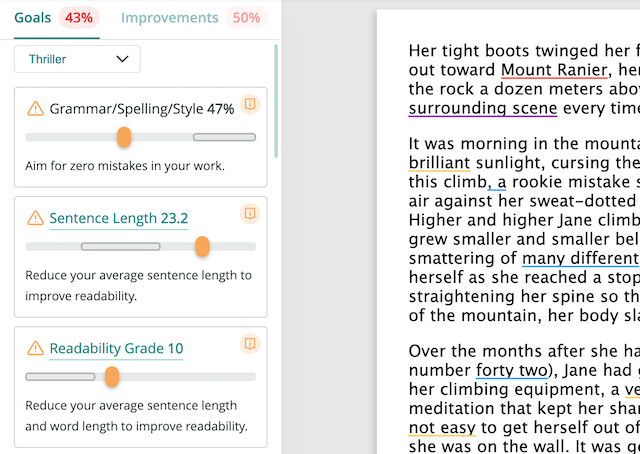
You’ll also see an overall score for your document based on spelling, grammar and style.
Let’s take a look at how you can use the goals feature to monitor your progress as you write.
What Are Goals?
You’ll find your document’s goals in the Realtime sidebar and the Summary Report. Before, you had to run the Summary Report to see your goals (and re-run it to see if your edits had made an impact). Now they’ll appear in the sidebar of your Web Editor and Office Add-in so that you can see the effect your changes are making in real time.
In ProWritingAid, Goals act like a report card for your document—they let you know exactly what to work on and what improvements to make to help your writing shine. This helps you focus in on the areas (like sentence structure, dialogue tags, spelling and grammar, and readability) that will create the biggest impact for your document so you can make changes more easily and feel more confident about your writing.
Each goal has its own target. The colored bar shows where your document scores within the range. Green indicates you’ve achieved the goal. Yellow indicates you’re outside of the target range. You’ll also see your score above the bar.
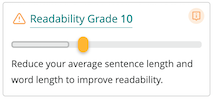
How to Use Goals
Goals appear in the sidebar to the left of your Web Editor screen, and to the right in Word when you run the Realtime report. You’ll also find the Grammar and Style suggestions you’re used to in the sidebar, just click on the 'Improvements' tab to switch to your suggestions.
Here’s how the Goals Panel looks when fully extended in Word:
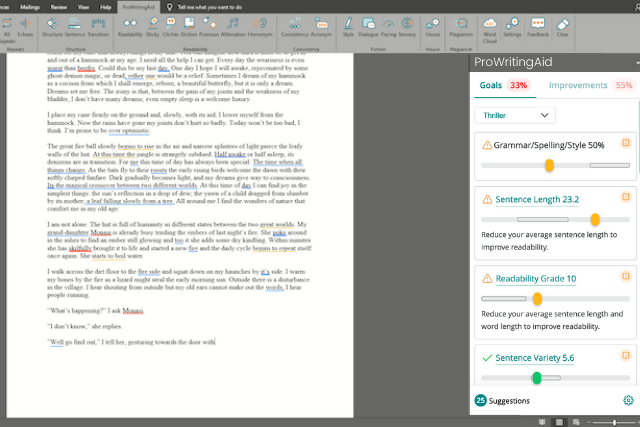
Each goal relates to a different ProWritingAid report, so you can get an overview of all of them at a glance. If you’d like to know more about a particular goal—how to improve, why it’s necessary, etc.—just click on the "i" icon in the corner of the Goal card:
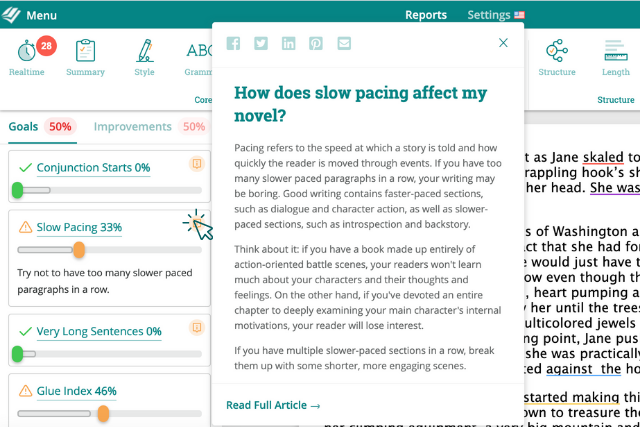
If you’d like to see more information on each goal, click on the heading to run the associated report.
Changing Your Document Type
Not all ProWritingAid reports will be relevant to the kind of writing you’re doing. That’s why you’ll see different goals depending on the type of document you are writing.
You can select your document type by clicking on the drop-down menu at the top of the Goals panel:
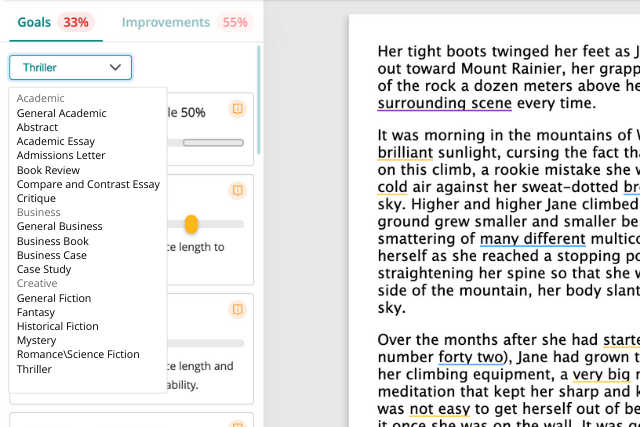
You can select from a list of over 30 different documents, including:
- Emails (General and Sales)
- Fiction, refined by genre (Thriller, Fantasy, Historical, Young Adult, Children’s, Horror, and more)
- Case Study
- Academic Essay
- Admissions Letter
- Marketing text
- Memos
- Web Script
... and so many more!
Selecting a document type will change the goals you see, and the target scores you’ll be aiming to reach. This means that if you’re writing an essay you won’t see a score for dialogue tags, and if you’re writing fiction you won’t see a score for business jargon.
The Realtime Sidebar
As well as Goals, you'll be able to see all of your Realtime suggestions in the sidebar, like this:
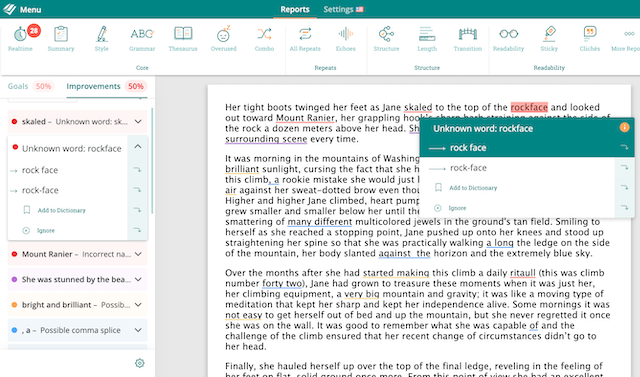
Hover over a suggestion to accept or ignore it. As you hover over suggestions in your document, they will also appear in the sidebar.
Or, you can scroll through the suggestions in the sidebar to work through them quickly, all in one place.
To see how your Realtime edits have affected your Goals progress, click on the 'Goals' tab to check the updated scores.
How Can Goals Help You?
Let’s take a look at the goals for an academic essay. Even if you’re writing fiction, this will give you an idea of how the goals work together to help you improve your document.
First, we’ll select "Academic Essay" as our document type. You can see that this essay needs improvement for transition use, overly long sentences and readability.
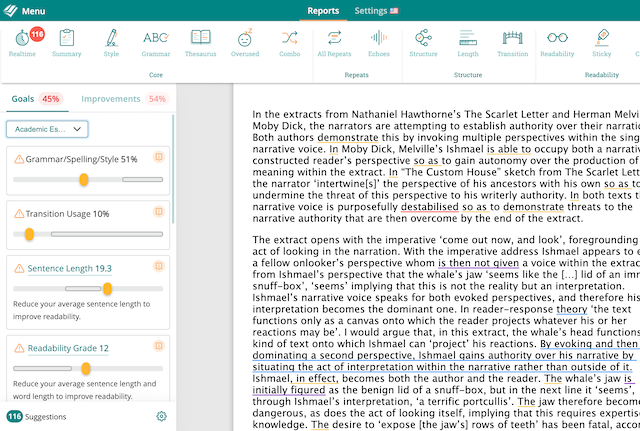
College essays are generally harder to read than fiction, but that doesn’t mean you can ignore readability altogether. Someone still needs to read the essay and understand it in order to grade the ideas presented.
Let’s see where our readability problems lie by clicking on the "Readability" goal heading. This will take you directly to the Readability report. Here, we can see that the whole first paragraph is difficult to read. This would be a good place to start:
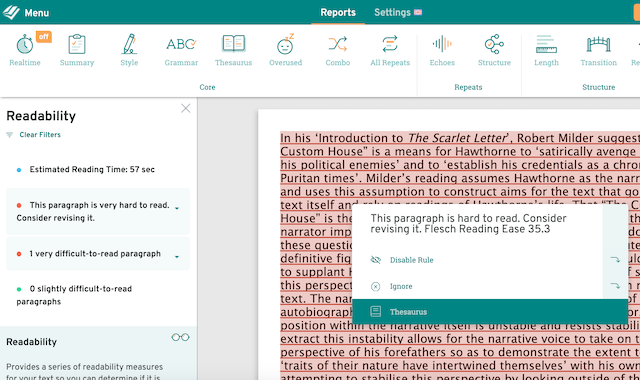
Return to the Realtime report to see your goals and work out what your next step should be.
Sentence length plays a big part in readability, and Goals tells us that’s something we need to work on. We can start accepting the Realtime suggestions on style and grammar to cut down on wordiness and improve readability.
In an essay, it’s easy to use three words when you could use one, or to use passive voice where you don’t actually need to. ProWritingAid’s readability enhancements can help you to spot wordy areas you may not notice on your own:
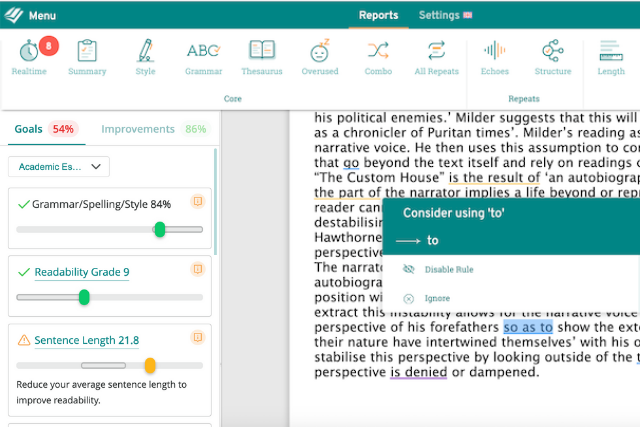
Accepting these suggestions and rewriting a couple of passive sentences has brought our readability down from 12 to 9. There’s still work to do in other areas, but by using Goals to track changes, you can head straight to the problem areas and figure out an action plan.
Try Goals today to create an editing plan that will help you see results!
Get Started with Goals
Goals are just one way ProWritingAid can help you edit like a pro (and track your progress while you do it!).
The best way to find out how much ProWritingAid can do is to try it yourself!

