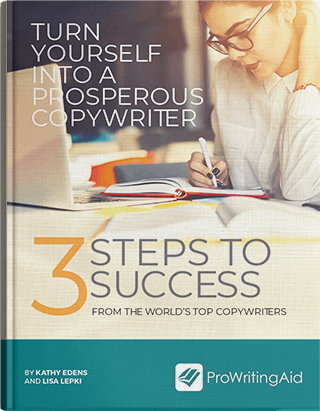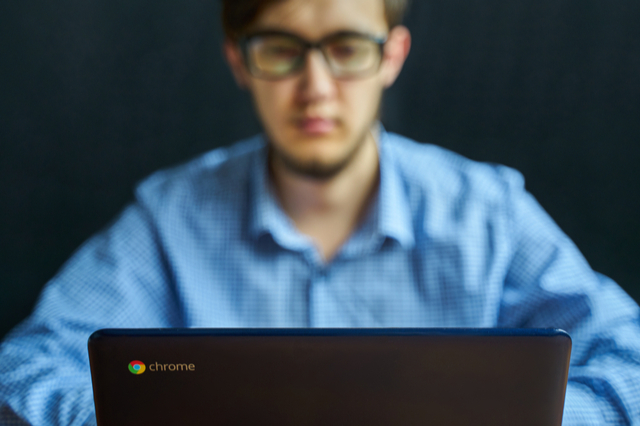
Hello. My name is Tom, and I have a problem.
I like shiny things. I like toys. I like to get new gadgets!
I’m sorry, I can’t help it. I want the latest everything. If it looks pretty and does something cool, I probably want to buy it.
Of course, once I make up my mind to buy something new, I start justifying it in my head. “Of course I’m going to use that voice-activated assistant in my office! It’ll be so handy in my workflow!“ (Narrator: It wasn’t.) “Of course I want that Bluetooth speaker! I’ll be able to bring high-quality music wherever I go!“ (Narrator: That one was true.)
Every other year, it seems, the big companies like Apple, Microsoft, and Google release fancy new versions of their signature devices, including laptops. They come with slick marketing commercials and feature rundowns that demonstrate how advanced their stuff is.
It’s tempting to go down that route… until you realize that you don’t need any of it.
Let’s be honest: if you have a word processing program, an internet connection, and a web browser, you can be a writer for a living.
When I started writing full-time in 2008, I used a laptop that ran… shudder... Windows Vista.
For you kids too young to know Windows Vista, it was a failure of epic proportions. Seriously, only 2 months into my writing career, my computer stopped connecting to the internet. There was no reason for it. I had computer techs come to my house and their response was to finally tell me to just reinstall Windows.
That wasn’t going to work for me.
I switched over, by necessity, to Ubuntu Linux. I could install it on my then-laptop for free and resume working with little interruption. Ubuntu was fantastic for me for years, until I wanted something with a little more polish.
In 2012, I bought my first Chromebook.
Why the Chromebook was my choice
In 2011, Google entered the laptop game with their first Chromebook. It was based on a simple premise: What if you just needed a web browser?
At the time, it was controversial. Of course you need more than that, right?
But little by little, users started realizing that they actually could work in just a web browser. Most of us were already doing that in some form or another.
Chromebooks were being developed that combined the simplicity of the Chrome operating system (Chrome OS) with rather sharp-looking and polished designs.
I was nervous at first, because Chrome OS was so far out of my comfort zone. But the platform continued to mature and develop, and soon I found myself working more efficiently than ever before.
A full-time writing income with Chrome OS
I’ve bounced around a few different Chromebooks. Currently, I’m writing this on a first-generation Pixelbook, which I bought used for about half the price of the new model when it was released.
But barring a brief year-and-a-half period where I switched to a Macbook Air (I had reasons), I’ve been working solely on a Chromebook for 8 years.
Have I sacrificed any income? Check it out:
- 2013: Six figures
- 2014: Six figures
- 2015: $75,000
- 2016: $75,000
- 2017–2018: Much, much less (but that had nothing to do with the Chromebook – and I didn’t even have one at the time anyway!)
- 2019: $99,000
At time of writing, I’m about to clear six figures in 2020.
I’m not writing this to brag. There are plenty of writers who make far more than me doing the same stuff I do.
Instead, I’m trying to show you that the “limitations” of a Chromebook have not slowed down my business.
Today, I write from a Pixelbook attached to a 4K monitor, using a Bluetooth-connected Chrome OS wireless keyboard and Apple Magic Trackpad 2, which works flawlessly with the Chromebook.
If I want to take the Pixelbook on the road, I just unplug the thing and throw it in my bag. It boasts an 8+ hour battery life.
How I make a living using my Chromebook
As a freelance writer, I need to generate several income streams to mitigate risk and keep the income flowing.
Right now, I get paid from several places:
- Copywriting. I write sales pages, email copy, and other funnel copy for clients. This includes some light design work, usually in the document itself.
- Content writing. Some clients have me writing blogs and social media posts every month, either delivered via a Word Doc, Google Doc, or uploaded directly to their content management system (CMS).
- Book sales. I self-publish a book series on most major book platforms.
In addition, I am also creating and managing my social media presence across all major platforms. This might include some light design of an image or quote for posting on Instagram.
Of course, I also have to use my Chromebook for client management, which I’ll talk about in a bit.

The benefits of using a Chromebook for your writing career
There were lots of reasons why a Chromebook is a great fit for a writer – and why I ditched my Macbook Air and returned to the Chrome OS world after a year and a half. Here are five for starters...
1. It fits any budget
Yes, I paid $500+ for my Pixelbook, but it’s one of the higher-end machines available. I wanted the support for the Pixelbook Pen, so I can take handwritten notes whenever I want to. You can also spend as little as $200–250 and get a machine that does literally everything you want it to for a full-time writing career.
2. It’s fast
You know that point where your laptop starts getting bogged down after a couple years? Never happens on a Chromebook, really.
3. It’s easy to use and set up
You have a Google account? Great. That’s all you need. Log in with your Google account and any Chrome apps and extensions you have installed on your current computer will automatically sync and install on your Chromebook.
You can be set up in less than 5 minutes. This is handy if you ever do find that you need to factory reset your machine, or if you decide you need to switch devices for whatever reason.
4. Updates are regular – and blazing fast!
One of the biggest reasons I tossed my Macbook was the update process. Nothing screeches your day to a halt like a 45-minute update where you can’t use your computer.
Nuts to that. Chrome OS installs updates in the background. You see a notification that asks you to click it to reboot. You do that, and in less than 5–10 seconds, you’ve rebooted, applied the update, and you’re back to work! Plus, Google releases new updates all the time, so new features are constantly being worked on.
5. Android apps and Linux apps are supported
This was a huge deal when it happened – and though I don’t use too many Android apps on my Chromebook anymore, it offers a much-needed flexibility in how I work whenever I have to use it. The same goes with Linux apps – and neither are hard to install or use.
Most importantly, Chromebooks have everything a writer needs.
I’m going to go through a handful of the essential apps I use to run my full-time writing business. This is all you need to make six figures a year – and you can use a $200 laptop to do it.
The core apps
These are the apps that provide the heartbeat to your productivity. There are plenty of alternatives out there, but I’ve stuck with these for years because they are easy to use and baked right into the Chrome OS ecosystem.
Google Drive
In 2008–2009, I racked up a rather impressive roster of clients and projects for my copywriting career. While I wasn’t making great money, I was pulling in a lot of experience that would help me down the line. I stored everything on an external drive… which failed in the middle of 2009. Gone were all my projects, along with photos I had taken (including kitten pictures of my beloved late cat, Chandler).
These days, I don’t do anything that isn’t backed up. I use Google Drive because it’s built right into my Chromebook, and it’s mounted like a regular hard drive on my computer, even though it’s all backed up in the cloud. Seamless and easy to use. Plus, file sharing with clients is as straightforward as it gets.
Google Docs
While many clients have since moved to Google Docs, I do have a few that insist on working with Microsoft Word for everything. Doesn’t matter, because I use Docs for all of my writing. It’s customizable for whatever I’m doing, handles any document I throw at it, and today, it works seamlessly with Word files. My clients don’t know the difference. And it’s free.
Google Keep
I don’t want to use Keep. I really don’t. It’s too simple for notetaking, so organization is a real pain for me. That said, it’s so fast and convenient that I can’t quit it. I use Google Keep for quick thoughts and meeting notes, and then I can convert them to Google Docs with one click if need be.
Slack
Two of my biggest clients use Slack in their everyday conversation, and I’m all for it (anything to keep me out of my inbox!). The Slack Chrome app supports multiple accounts, so I have one Slack window with all of my conversations up front and center for easy interaction. It’s perfect.
The other essentials
Now, there are other apps that I have chosen to use on my Chromebook that are just as valuable, though they are not “necessities” in the traditional sense. There are alternatives to some of these, but these are the apps I use every day to round out my business:
Todoist
I have the Todoist extension installed in my browser along with the Todoist web app, so that I can interact with my to-do list just like I would on any other app.
Awesome Screenshot (or the screenshot keyboard shortcut)
I take a lot of screenshots in my day for including charts and other images in copywriting promotions. They can be grabbed and edited quickly with Awesome Screenshot – or if I just need a plain screenshot, I use the built-in keyboard shortcut with Chrome OS.
Freedom
I’m a writer, so that means I procrastinate regularly. With Freedom, I can set up all the blocks I need and sync them with my phone so that I am not tempted to waste time… much.
Marinara
Also, I need a system that motivates me to get work done. I find the Pomodoro Method to be very effective for me, and Marinara timer app is the best one I’ve ever come across to this day.
LastPass
Stop using the same passwords for everything. LastPass stores my passwords and syncs them with my phone, and I can share passwords with my wife’s LastPass account. Best $12 I spend all year.
ProWritingAid
I can check my writing style, grammar, word choices, and everything else any time I want in any place that I write text thanks to this handy little app. Might be my favorite of the bunch (ahem).
GIPHY for Chrome
I’m a sucker for a GIF. Plus, one of my clients uses GIFs regularly. With this extension, I can search for a GIF and drag-and-drop it into a Google Doc or an email whenever I want. I use it more than I probably should.
Canva
Light design work, social media image creation, photo manipulation… Canva is as easy to use as they come, and it’s a powerful app. I use it daily.
What about apps I need that I can’t use on Chrome?
This used to be a concern in the old days, but thanks to Android app support, there are very few apps that I need anymore that I can’t get either in Chrome or in an Android app.
Truthfully, there is one: Vellum. This program makes formatting my books for self-publishing dead simple and very professional. I can’t work without it.
But it’s Mac-only.
Not wanting to switch to anything else, I instead found a service called MacInCloud, where I rent hours on a Mac server, which I can then log into remotely and run my manuscripts through. I have Google Drive installed on that server, and I save my book files on Drive.
All I have to do is use the app to process my book files, let them sync, and then I have instant access to them on my Chromebook for uploading to the book stores.
Update: There is now a formatting software called Atticus that works just like Vellum, but is cheaper and works on all computers, including Chrome. So, you might want to check that out.
I’ll never go back!
That’s it! That’s all I need to run a six-figure writing business, and I’m continually planning and strategizing for growth.
There used to be an old TV commercial (remember those?) that parodied Apple’s new release days and had a guy in a scarf explaining, “I’m a creative, so I need to use a Macbook.”
Not anymore.
I’m a creative, and I love my Chromebook. It’s the best device I’ve ever used, by far.
Want to try it out for yourself? There’s no need to go buy a Chromebook right away. Just stop using all your desktop apps and work completely within the Chrome web browser. Install the apps and extensions you need, and try it for a week or two. You might be surprised at how quickly you adapt – and it won’t cost you a dime!