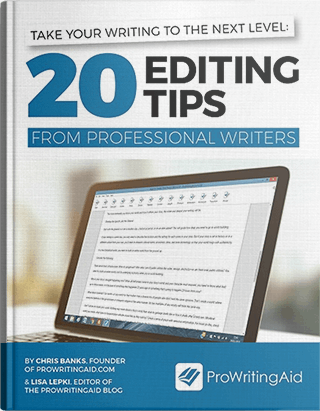Writing has never been a straightforward process. Between constant loops of drafting, editing, feedback and rewriting, it’s difficult to keep track of everything that needs to be done. Most of us wind up wondering: “Where was I on this project again?”
Fortunately, there’s a solution to help straighten out the endless complications and make our entire writing workflow run more smoothly. Enter the Kanban system for writers.
What Is Kanban?
Kanban, a scheduling method from Japanese lean manufacturing, became a popular framework for agile software development after publication of David J. Anderson’s 2010 book, Kanban: Successful Evolutionary Change for Your Technology Business.
Then, Jim Benson and Tonianne Barry took Kanban to a brand new level and applied it to personal to-do lists.
In Personal Kanban, Benson and Barry outline how individuals can use the Kanban system to visualize their to-dos. The system can be narrowed down to two rules:
- Visualize your tasks
- Limit your WIPs
So as long as you’re putting your tasks up somewhere you can see them and limiting the number of tasks you’re working on, you can apply the system in any way you would like.
In the traditional version of Personal Kanban, you have three columns or lists set up on a whiteboard or within a digital app:
- Backlog
- Doing
- Done
From there, you write each of your tasks on a card and place them all in the “Backlog” category. Next, you prioritize the most important tasks and move only a few (most guides say no more than 3–5 tasks) to the “Doing” column.
Once a task is finished, you move it to the “Done” column. Only then are you allowed to select a new task to work on and add to the “Doing” column to fill the spot left by your completed task.
Sounds great for working on your to-do list. But how could this Personal Kanban process be useful to writers?
Rule 1: Visualize Your Tasks
As writers, we spend most of our time either searching through files or paging or scrolling through a document trying to figure out where we should be working next. Personal Kanban’s visualization rule solves this problem. Instead of your WIPs being long documents or scattered file icons on a computer, they’re cards that give you a quick and easy way to see all the places you need to work at a glance.
Rule 2: Limit Your WIPs
The second rule is one that writers may be a bit more familiar with. We can only work on so much at once. Jumping from scene to scene or article to article constantly is only a recipe for frustration. Applying Kanban to your writing system can keep your workload manageable.
Ultimately, this system can make your entire workflow faster and more efficient, letting you focus on the most important thing: your writing. But we’ll need to make a few tweaks to make it work specifically for writers. Let’s dive into the process.

Choose Your Tools
Before you start setting up your Kanban system, you’ll need to decide what tools you want to use. The first step is determining analog vs digital.
Analog
With an analog system, the materials are fairly simple. You’ll need:
- Sticky notes
- A board large enough to hold all your cards
- Pens/markers/stickers and any other color-coding or labelling supplies
Why can’t you just use a plain old notebook for this? The truth is that you could, it’s just harder to set up. Because your tasks will be moved around during the process, you’ll constantly be rewriting lists and/or scratching things out. Overall, a board is a better choice.
Digital
Digital systems aren’t quite as simplistic as the analog approach. But, more complicated doesn’t mean more difficult. Every Kanban app has its own suite of features to help you through the process. Here are some options to get you started:
When evaluating a digital Kanban tool, look for an app that has the features you need without being unnecessarily complicated. User friendly navigation and on-boarding is a must, too – you don’t want to spend precious time on tutorial materials before getting your boards set up.
And fair warning: some of these apps have more customization features than others, so be careful not to fall too far down the rabbit hole of “tweaking” your system’s aesthetics rather than using it to plan out your next steps.
Once you’ve chosen your system, gather your materials. It’s time to set up your boards.
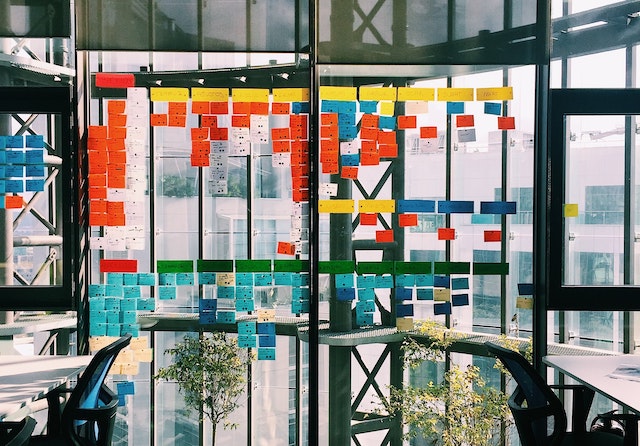
What’s Your Workflow?
Because the Kanban system is endlessly adaptable, it’s easy to get stuck in wondering how you need to use it. So, instead of walking through a general purpose method, we’re going to talk about specific workflows tailored to your specific writing type and project needs.
The four workflows we'll cover here are:
- The Blogger
- The Freelancer
- The Book or Novel Writer: Drafting
- The Book or Novel Writer: Editing
Don’t see one that would be a perfect fit? No need to worry. Remember, nothing about these workflows is absolutely set in stone. As long as you’re visualizing your work and limiting your WIPs, you can adapt the methods however you’d like. Simply choose the workflow that’s closest to your needs and run with the system from there.
The Blogger
As a blogger, you’re likely wearing a lot of hats. You’re a one-person content production team creating, editing, and promoting posts.
But, you’re also working on a single project: your blog. So begin by setting up a single board labeled with your blog’s name.
From there, your categories or lists might be:
Backlog
New Ideas: Place all of your new post ideas here. Some may be slightly more fleshed out than others, but until they’re in an outline format, keep them here. You can run through the list of ideas and rank them for which one is the most likely to work on next, label according to the blog tag category they fit – the possibilities are only limited by your creativity.
Doing
Because writing a blog post is a multi-stage process, I’d recommend using these subcategories:
Outlining: Ideas that you’re just beginning to flesh out go here.
Drafting: Posts you’re currently writing, from first draft to final draft, go here.
Editing: Finished drafts that are in need of editing go here.
Promoting: Pieces you are actively promoting on social media or other platforms go here.
Be careful! Remember that all four subcategories combined count as your “doing” category, so don’t take on too many tasks at once.
Done
Finished: Anything published and not currently being promoted should go under this column. Consider dating the cards with their publication date – it gives you a great record to review for monthly or yearly assessments.
Each one of your cards will be a blog post. Fortunately, the Blogger workflow is fairly straightforward. Your process might look like this as a card moves through it:
New Ideas -> Outlining -> Drafting -> Editing -> Promoting -> Finished
The Freelancer
This workflow is similar to the Blogger’s, but the difference lies in the number of clients you’re producing for. A blogger only has one client: themselves. But a freelancer has many.
This means you can divide up those clients in two ways:
- Have a board for each separate client
- Use only one board, but color-code each project by client
Determine which system you want to use, then set up your board(s) appropriately.
In the Freelancer workflow, you’ll be dividing between pitches and articles in most of your Kanban categories. So the set-up might look like this:
Backlog
Ideas: Your ideas for articles and pitches go here.
Accepted Pitches: The pitches that have been accepted, but you haven’t started work on quite yet, go here.
Rejected Pitches: While it may be unpleasant to see the pitches that weren’t accepted in one place, you need to keep these separated from your original ideas. You might find that the pitch can be reused for a different client. Make sure to color code so that you don’t accidentally re-pitch to the same client!
Doing
Like the Blogger workflow, we’ll divide the “Doing” column up into several categories:
Pitches Being Drafted: Pitches you’re working on putting together before sending out go here.
Sent Pitches: These pitches have been sent off to editors, but you’re currently waiting to hear back. If you send a single pitch to multiple clients, color code the card with every client the pitch has been sent to. Once the pitches return, move it to the backlog categories of “Accepted” or “Rejected.“ With multi-client pitches, duplicate the card and place in both categories with appropriate color coding if only one client accepted.
Outlining: Articles you’re working on outlining go here.
Drafting: If you’re writing an article, from first draft to final draft, place it here.
Editing: Finished drafts that are in need of editing go here.
Promoting: Depending on the scope of your work, this category may or may not be necessary. But if you’re even partially responsible for promoting your work, add articles to this category.
Done
Once an article has been accepted for publication, you’ll need to keep track of the articles you’ve invoiced for and the ones you’ve received payment on.
Invoice Sent: Invoices that have been sent out but not yet paid go here.
Invoice Overdue: Depending on how strict your invoicing schedule is, this may or may not be needed. But if you have any overdue invoices, put them here so that you remember to chase the client.
Payment Received: The truly “done” category for the freelancer! Keep track of the payment dates so that you can get an idea of how quickly each client tends to pay.
You will be creating a card for each article, and your article workflow might look like this:
Pitch Being Drafted -> Sent Pitch -> Pitch Accepted -> Outlining -> Drafting -> Editing -> Promoting -> Invoice Sent -> Payment Received
Or, if a pitch isn’t accepted and you re-pitch to another client:
Pitch Being Drafted -> Sent Pitch -> Pitch Rejected -> Pitch Being Drafted -> Sent Pitch -> Pitch Accepted, then as above.
The Book or Novel Writer: Drafting
This is the workflow to follow if you’re a novelist or long-form non-fiction writer just getting started on your book. Using Kanban from the beginning of a project will help speed your progress up immensely over the long-term. Just remember: limit the amount of cards you have in your “Doing” columns.
Backlog
Ideas: This where all of your scene ideas and half-formed thoughts should go. Consider color-coding by what type of idea the card contains, like a snippet of dialogue versus a scene idea or a character name. Keep track of everything, no matter how small it seems – you never know what could come in handy.
Plot Outline: This is an overarching outline of your novel or book rather than a fully formed plot. Think of it the same way you would a skeleton bullet point outline. You’re not supposed to have all the details down here. When you begin to move a scene or section over to the “Doing” columns, make sure to duplicate rather than move it from this category so your outline remains intact.
Critique In Progress: Chapters, scenes, and ideas where you’ve sought feedback and not heard back yet go here.
Critique Complete: Chapters, scenes, and ideas where you’ve sought feedback and decided no reworking is needed go here.
Doing
Brainstorming/Pre-writing: Depending on where you fall on the pantser to planner scale, your pre-writing activities could include anything from initial brainstorm to full scene outlines. In any case, this is one of the most important categories because it’s the one we tend to skip over mentally as writers. Thinking is just as important to the process as getting words on the page.
Drafting: Any scenes or sections that are currently in early draft stage go here.
Incorporating Critique Feedback: Scenes or sections currently being rewritten to incorporate feedback go here.
Done
Ready for Editing: You’re done with drafting your book. Congratulations! One workflow down, one to go.
Each card can be a scene, section or chapter of your book, depending on what you’re most comfortable with. The workflow will probably look a bit like this:
Duplicate Card from Plot Outline -> Brainstorming -> Draft in Progress -> Critique in Progress -> Critique Complete -> Incorporating Critique Feedback -> Ready for Editing
From there, you’re ready to move onto the editing workflow.
The Book or Novel Writer: Editing
The book editing workflow is more circular than the other three processes. It will take a bit more back and forth between your backlog and doing areas, but it’s a great way to keep everything on track.
Backlog
Scene/Chapter Edits: Any individual scenes or chapters that you know will need redrafting go here. You can run ProWritingAid reports to help identify problematic areas.
Out for Beta Reading: If beta reading is part of your process, you definitely need this category. Consider color coding cards to indicate which of your readers has the manuscript.
Finished by Beta Readers: When beta readers return your manuscript, move cards to this column. When you start using the feedback, move cards to the “Incorporating Feedback” column in the “Doing” category.
Doing
Content Revisions: Any individual scenes or chapters you identified in the “Backlog” category go here when they are being reworked.
Incorporating Feedback: Once your draft is back from beta readers and you begin incorporating their feedback, move the relevant card(s) to this column.
Line Edits: After incorporating new feedback, you’ll likely want to take a line-by-line view of your work. Keep cards in this category to know which ones are up for these meticulous edits. If you prefer, you can keep this stage until you have finished working on all individual chapters, scenes, and feedback. You can either set your manuscript aside for a few weeks, then go through it with fresh eyes, or hire an editor to do the line editing for you.
Done
Completed: While the editing process may feel like it’s never done, after a few rounds of passing cards between your backlog, doing, and done categories, it will eventually come to completion. Place completed chapters (or your completed book!) here.
Depending on how much editing you do, the process can be a bit more circular than other workflows. If you were sending out a piece for multiple rounds of beta reading, for example, it would probably look a bit like this:
Scene/Chapter Edits -> Content Revisions -> Out for Beta Reading -> Finished by Beta Readers -> Incorporating Feedback -> Out for Beta Reading -> Finished by Beta Readers -> Incorporating Feedback -> Line Edits -> Completed
Streamline Your Writing Process With Kanban
All in all, a Kanban workflow can be a great way to streamline your writing process. Used right, you’ll never need to wonder what you should be working on next again.
For other tools that can simplify and speed up your editing process, give ProWritingAid a try with a seven day free trial. ProWritingAid cuts down on editing time by highlighting grammar errors and style suggestions, delivered to you in actionable reports.