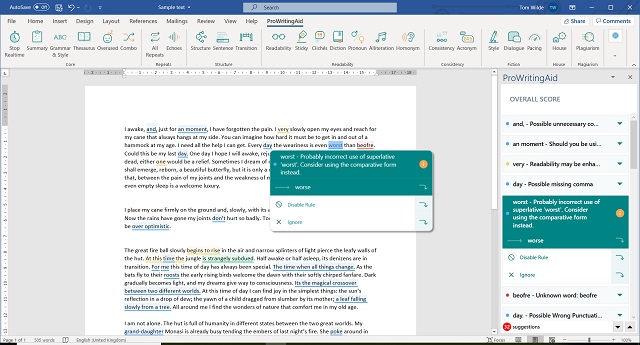
Improvements to our MS Word Add-in
With all the improvements we made to our web editor last year, our MS Word add-in got a little left behind. We’ve been working hard over the last few months to improve it. We’re excited to announce that you can now try out the new features.
| Beta test our new MS Word add-in now |
The highlights are:
Real-time checking of your document for mistakes. We show you improvements as you type, just like in our web editor and Chrome extension. You don’t have to run a report to see them. This is optional.
Suggestions popup available. Don’t enjoy using the sidebar? Now you can use our suggestions popup just like the web editor. You will save time.
Extended help now available. You can get detailed writing support and guidance from within MS Word.
Improved highlighting that doesn’t affect your document. No more issues with undo, or tracked changes, or saved highlights.
Ignored items saved between sessions. If you ignore something, then it stays ignored, even if you close your document and re-open it again.
Updated look and feel. Everything is a lot easier on the eye.
Real-time Checking
When you enable real-time checking, we show you grammar, spelling, and style suggestions as you type. If you just want some quick fixes, then this is perfect. Or you can run any of the other reports just like you used to.
The real-time check also includes the popular overall score from our summary report. You can get a better idea of how much work you have left on your document.
Suggestions Popup
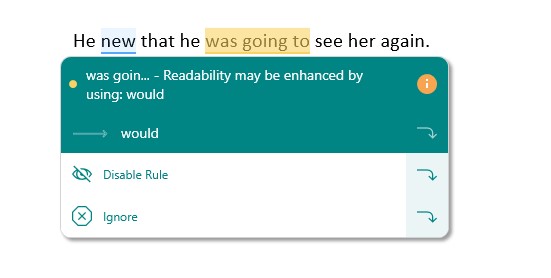
If you like the suggestions popup from the web editor, you can now access it in the Word add-in. It’s optional so you can enable it through the settings tab.
Extended Help Now Available
Want to know more information about a suggestion? Now you can access our extensive extended help articles and videos with a click on the orange help button.
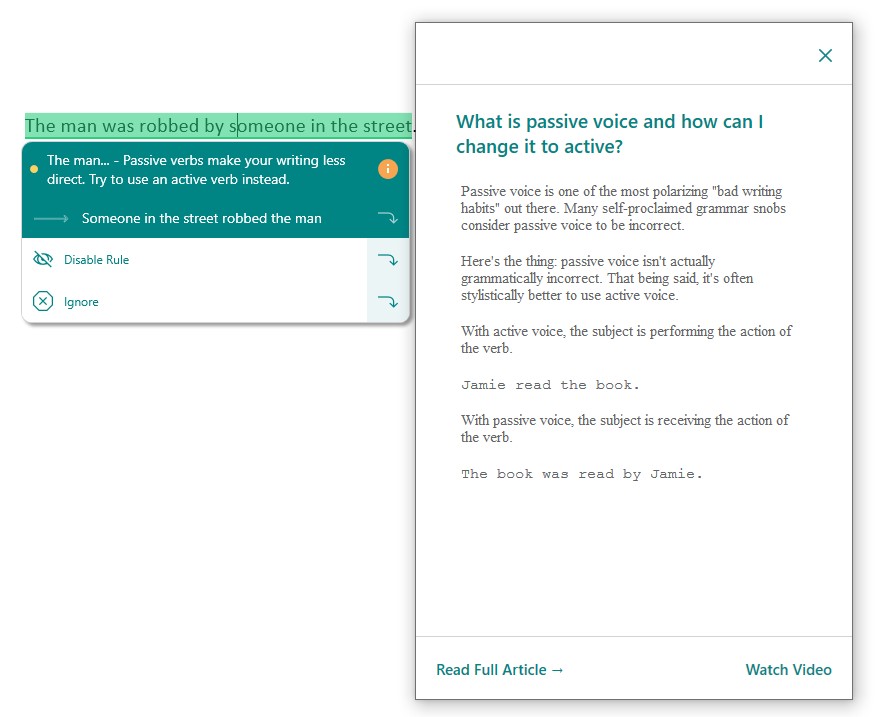
Improved Highlighting
We’ve improved the way our suggestion highlights work. They used to cause potential issues with undo, tracked changes, or saved highlights, but now they don’t. The active suggestion highlight will also change color to make it easier for you to distinguish it.
Ignored Items Saved Between Sessions
When you ignore something in the Word add-in, it will now stay ignored permanently. That should save you the frustration of having to ignore the same thing multiple times.
Updated Look and Feel
We have updated the look and feel of the Word add-in to bring in a lot of the improvements from our web editor. Your editing experience using our Word add-in should be a much more pleasant experience.
| Beta test our new MS Word add-in now |
