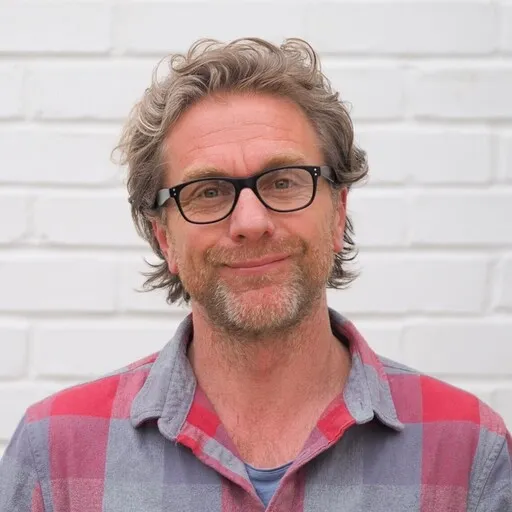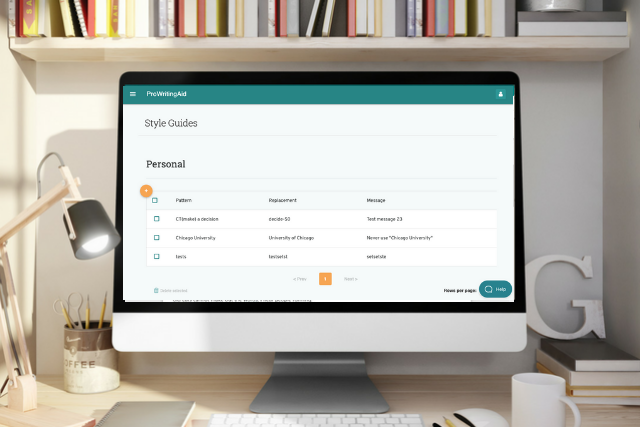
Every organization has certain writing standards that they want their team members to follow. Maybe they want to make sure that their CEO’s unusual name is spelled correctly, or that their most-used acronyms are punctuated consistently. Enforcing those standards can be very difficult. It’s one thing to write a detailed style guide but ensuring employees use it (or even find it) is a bigger challenge.
ProWritingAid allows organizations to create their own style guide. You can automate your rules so that your team’s writing is always on-brand. We’ll show you how to set up basic rules here – there’s plenty you can do with simple rules. In fact, most organization-specific rules focus on terminology, including correct spellings, punctuation and capitalization. And these are among the simplest rules to create. If you are more experienced with Natural Language Processing, we have a detailed rule writing guide you can review here.
How Does Creating a Custom Style Guide Work?
First of all, you need to navigate to the style guides section of the ProWritingAid website.
Go to your account page. If you’re in the editor, you can click the icon in the top right corner and go to ‘Profile’.
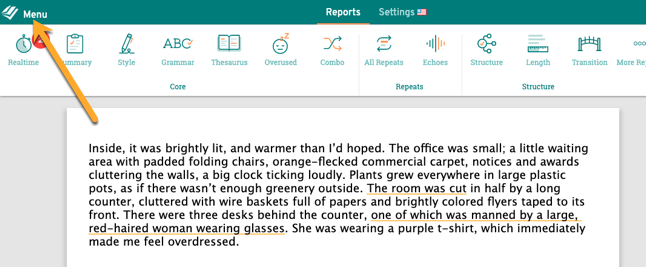
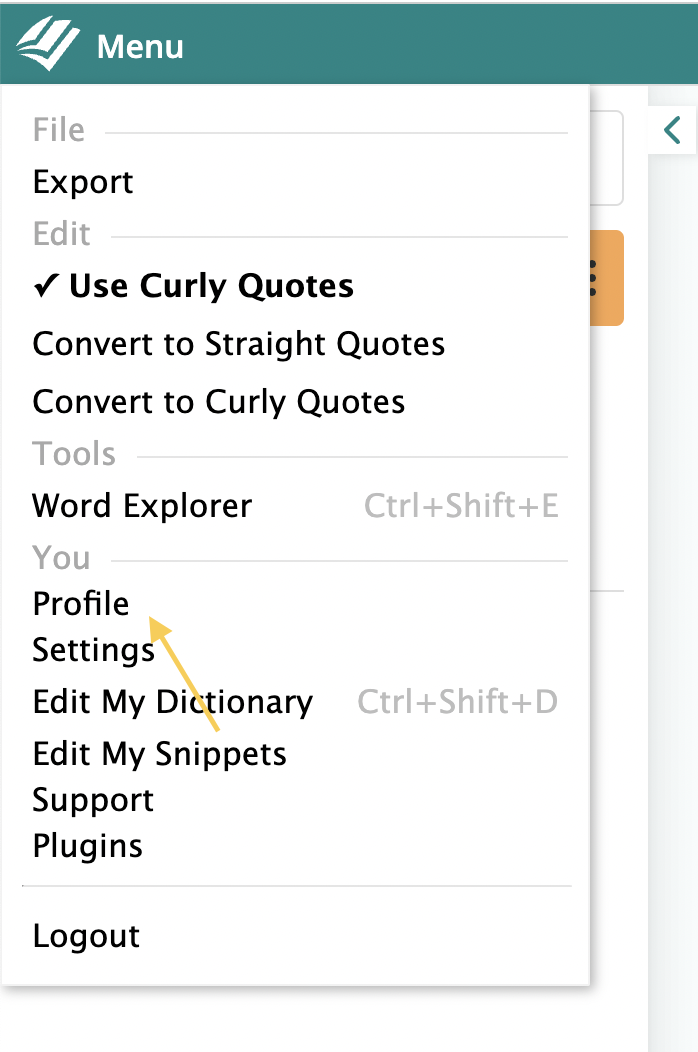
From your profile (account) screen, select the top left menu and you’ll find ‘Style Guides’ at the bottom of the list.
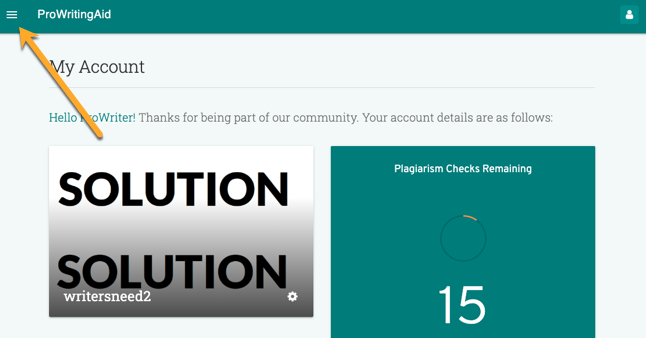
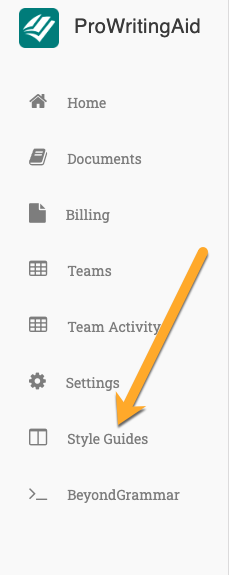
Welcome to your style guide page.
Click on the + icon to create your first rule.
The Three Elements of a Writing Rule
Creating a writing rule for your Style Guide is like creating a more robust “Find and replace” function. You’ll be able to set specific rules for what you want to flag and how you want to change it.
There are three basic elements of a writing rule:
- The match: this is the text that will be flagged in the document
- The suggested replacement
- The message shown to the user
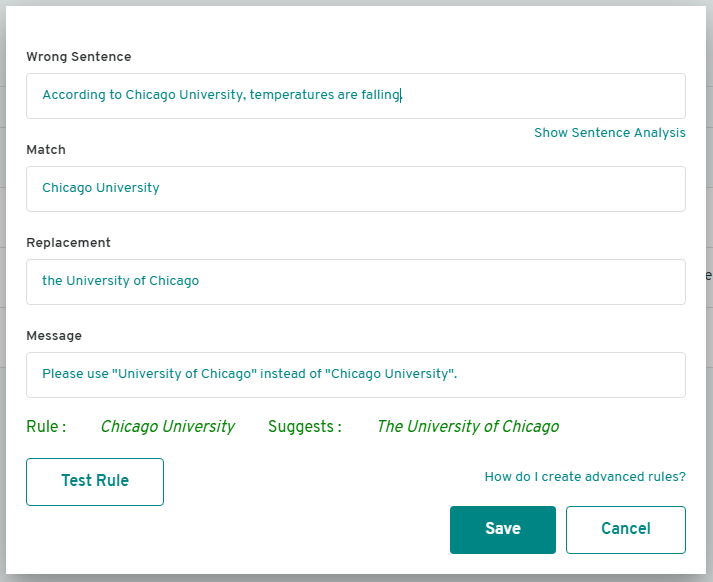
The Wrong Sentence Field
In our style guide tool, we also include a ‘Wrong Sentence’ field as well as the three parts mentioned above. This lets you write an example sentence that includes the wrong term, phrase, punctuation etc.
By clicking ‘Show Sentence Analysis’ it will turn your sentence into a computer interpretation of its grammatical components (this is a process known as sentence parsing).
How to Create Simple Writing Rules
Let’s look at a common example of how to make simple changes to text: swapping one word or phrase for another.
Swapping Correct Names and Places
The University of Chicago was concerned that many of their students and faculty were using “Chicago University” when referring to the institution. To prevent this, they could create a suggestion in the style guide that reminds everyone of the correct name.
So we complete the four text fields in the tool, like this:
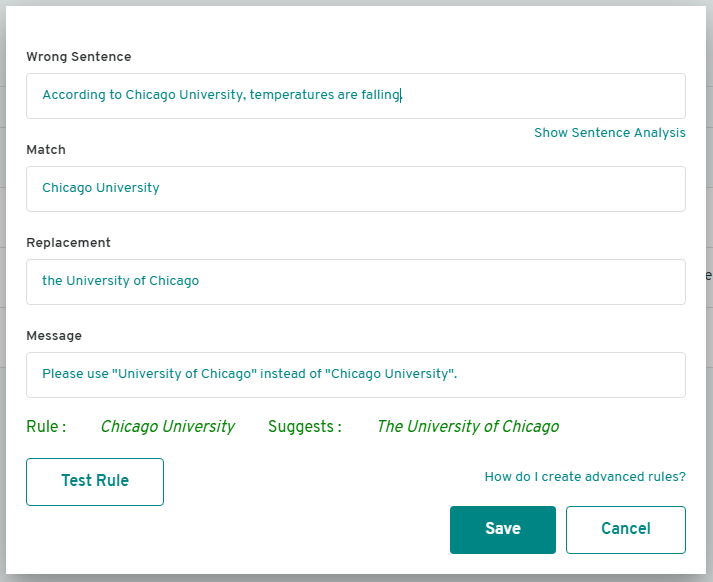
Now, the message will show up in the editing tool like this (simply click on the suggested replacement and it will complete the swap):
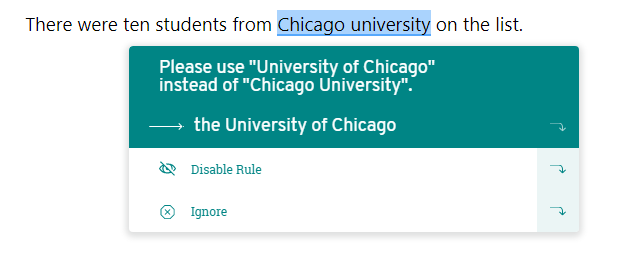
Using Correct Terminology
If you have a preference for correct terminology (e.g. using “clients” instead of “customers”), you can create rules for this as well.
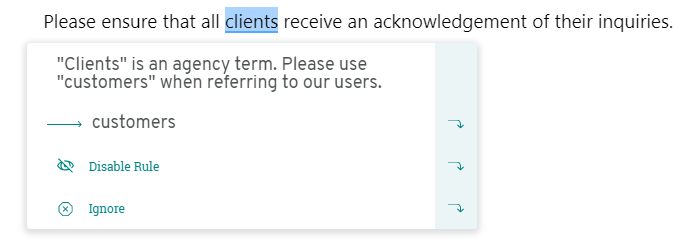
It's an easy swap:
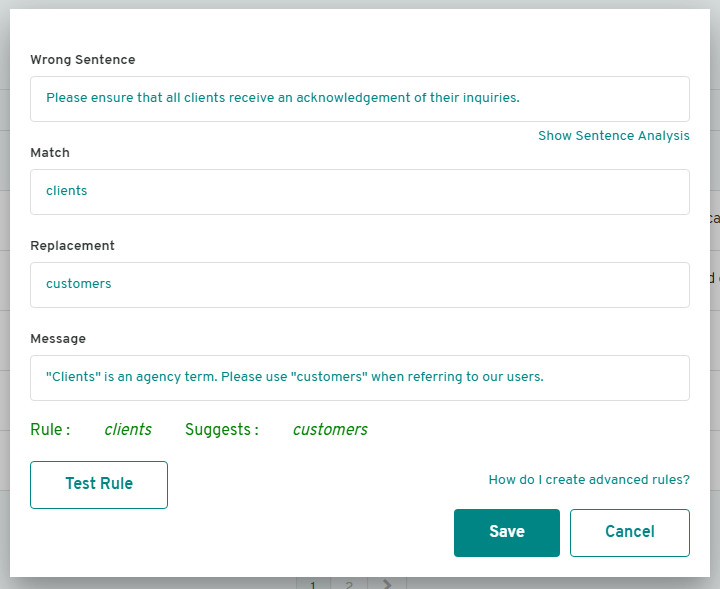
Correcting Capitalization
Another company's support team would often capitalize ‘virtual waiting room’, but not always. They didn't like this inconsistency and wanted to enforce lower case spelling in all scenarios.
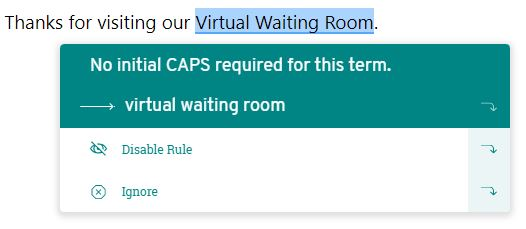
They didn't want to flag the term when it was written in the correct way (all lower case), only those in uppercase. No problem. Use the \ symbol before the term to tell the computer it's a case sensitive match.
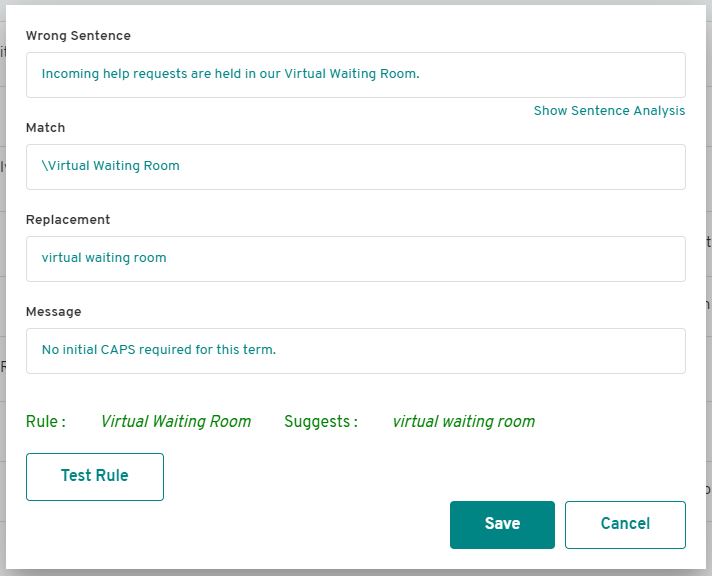
Simple Rules, Powerful Changes
These simple examples just scratch the surface of what you can accomplish with our Style Guides. In this article, we share how you can create more advanced rules using tokens and basic code. Check it out now!
Feel free to share any feedback, questions, or comments on the Style Guide with us at hello@prowritingaid.com.