
Table of Contents
ChatGPT is taking the world by storm. This artificial intelligence (AI) chatbot has revolutionized the tech world.
ChatGPT is designed by human AI trainers to save people time and make life easier for everyone. Luckily, you don’t need to be a tech genius to use ChatGPT.
Keep reading for our beginner’s guide on how to use ChatGPT.
Where to Use ChatGPT
ChatGPT is created by OpenAI, which is an artificial intelligence research company. ChatGPT lives on OpenAI’s website. There’s also a mobile app for iPhones.
How to Get ChatGPT
You can sign up for an account on the ChatGPT site. The ChatGPT free model gives you access to the current GPT-3.5 language model and chatbot. If you sign up for the paid plan, you get priority access to new features and updated technology.
It’s easy to sign up. Either enter your email and make a password, or sign in with your Apple, Google, or Microsoft account.
ChatGPT will then ask you for your name and birth date. When you hit “Continue,” you accept ChatGPT’s terms and conditions. This ensures you know to use the AI model appropriately.
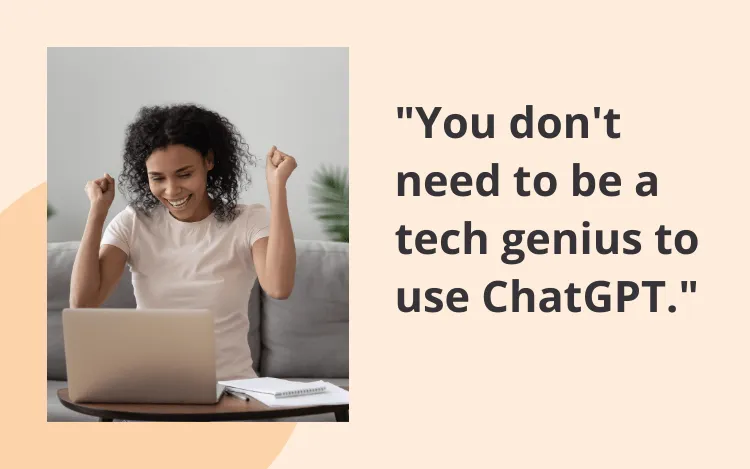
How to Access ChatGPT
You can go straight to the ChatGPT website or type ChatGPT into a search bar. Access the site from your browser on your computer or mobile device. Once you create an account, you’ll be able to access your chat history from any device.
Alternatively, iPhone users can download the ChatGPT app from the App Store. Hopefully Android users will have a mobile app soon, too.
How to Use ChatGPT in 7 Steps
ChatGPT can do anything, from writing a blog post to writing code. But before we explain how to use ChatGPT, it’s important to understand the limitations of the program.
ChatGPT is not a search engine. It may give you inaccurate information. Because the GPT-3.5 language model learns from reading things other people have written, it may generate offensive or biased responses. You can provide feedback through the app if this happens.
You can’t enter inappropriate requests for ChatGPT. Don’t use it for creating adult content.
Also, have realistic expectations for ChatGPT. It’s still a new technology, so it’s not perfect. You may find it glitching or repeating itself often. ChatGPT is a great starting point for tasks and creative ideas, but it’s not for finished products.
Now, let’s dive into how to use ChatGPT.
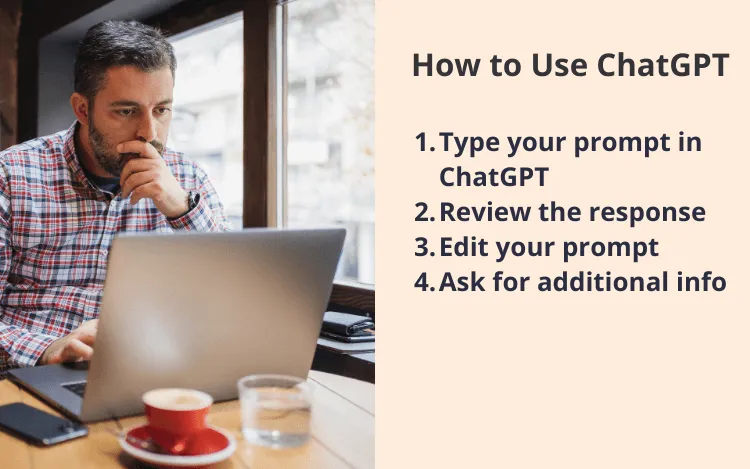
Type a Prompt in the App
A prompt is what you ask ChatGPT to write for you. The results you get depend on how well you write your prompt.
A broad prompt will give you a vague answer. On the other hand, overly specific prompts can confuse the AI. Let’s look at an example of a good and bad prompt.
Vague: Write an outline for a blog article about makeup.
Too Specific: Write an outline for an SEO blog article about how to use makeup to contour. The keyword is “contouring for beginners.” The blog has an informal voice. Provide at least five H2 headings and several H3 headings. Put the H3 headings under the H2 headings. Also include a section on highlighting.
Good: Write an outline for an SEO blog article about how to use makeup to contour. The keyword is “contouring for beginners.” The blog has an informal voice. Provide at least five H2 headings.
You’ll get a much better answer if you write specific prompts, but at this point, too many details may confuse the chatbot. This will take practice.
Here’s another example showing when you might use ChatGPT as a personal AI assistant.
Let’s say you tell ChatGPT, “Write me a meal plan for the upcoming week.”
ChatGPT will give you a pretty great meal plan. But then you notice there’s a lot of seafood and broccoli, which you hate. Also, you have a gluten allergy. This isn’t a helpful answer!
A more specific meal plan might look like, “Write me a gluten-free meal plan for a family of three that’s under $150. I hate seafood, broccoli, and boiled eggs.” ChatGPT will then take all the stress off you.
Review the Response
Because writing prompts takes some practice, you’re probably not going to get the exact response you want. You should review ChatGPT’s reply to ensure it’s what you’re looking for. Identify what’s missing or what you want to change.
Let’s return to our previous examples.
You’ve asked ChatGPT to give you an SEO-optimized blog post on “contouring for beginners.” It gave you a pretty good outline, but the H2 headings need more keywords.
For the meal plan, you’ve noticed that some of the recipes look complicated. Who has time to cook fancy meals every day?
AI works by learning from human feedback. Reviewing your responses so you can edit your prompt doesn’t just help you; it helps the AI language model improve.
If you write code with ChatGPT, be sure to test it. It’s still not a perfect developer, so you’ll need to identify bugs.
Edit Your Prompt and Regenerate Responses
There are a few ways you can regenerate responses on ChatGPT. First, you can try to get a new answer without editing your prompt. Just click the “Regenerate response” button directly after the chatbot’s reply.
You can also edit your original prompt. Scroll up to your prompt and hover your mouse until you see an edit icon. Click this button, make any changes, then hit “save and submit.”
Finally, you can just add a new prompt. For our blog example, I edited the prompt to tell ChatGPT to “Use related keywords ‘how to contour’ and ‘highlighting for beginners.’” It gave me a great outline, but the introduction was bland and cliché.
So I just added a new prompt: “Keep the outline the same, but improve the introduction.” It was a much better outline, although if I were a cosmetic blogger, I’d still change a couple of things. There’s no replacement for the human touch.
For our other example, we’ve gotten a gluten-free, cheap meal plan for a family of three without some foods we hate. But we want a simpler meal plan.
You can either edit the prompt to ask for a quick and easy meal plan, or you can type a new prompt asking for some quicker recipes.
Ask ChatGPT for Additional Information
You aren’t limited to one prompt in each chat session. Use ChatGPT to ask for additional information.
ChatGPT gave me a blog outline with a section on the needed tools for contouring, but it didn’t list what they are. It can save me some research time if I ask, “Give me a list of the needed tools and products for contouring and highlighting.”
Of course, I still want to fact-check the response because ChatGPT isn’t a search engine. But I’ve just shaved off several minutes of research.
ChatGPT gave you a great meal plan. Take it a step further and ask for the recipes listed. Then have it make you a shopping list of everything you need to buy for the week. Want to save even more time? Tell it to categorize your shopping list, so it’s easier to find in the store.
Your chat sessions may end up quite lengthy. You can use the up and down buttons on your keyboard to quickly scroll through your chats to reread a response or edit a prompt.
Access Past Chats
One of the best features of ChatGPT is that it saves all your previous chats. You can easily return to a previous session and edit your prompts or generate new, related prompts.
ChatGPT gives each chat a title based on the main idea of your prompts, which makes it easier to find what you’re looking for. They’re also stored in date order, with the most recent chats first.
Let’s say you enjoyed the menu ChatGPT made a couple weeks ago, but you disliked two dishes. Rather than starting from scratch and getting an entirely new menu, you can return and say, “I liked everything except X and Y. Rebuild this meal plan and give me a shopping list.”
Copy and Paste Responses
ChatGPT saves all your chats, but that’s not always the easiest way to use the responses. Highlight and copy the responses into another app or word processor. If you’ve asked it to write a social media post, you can copy and paste directly onto the social media site.
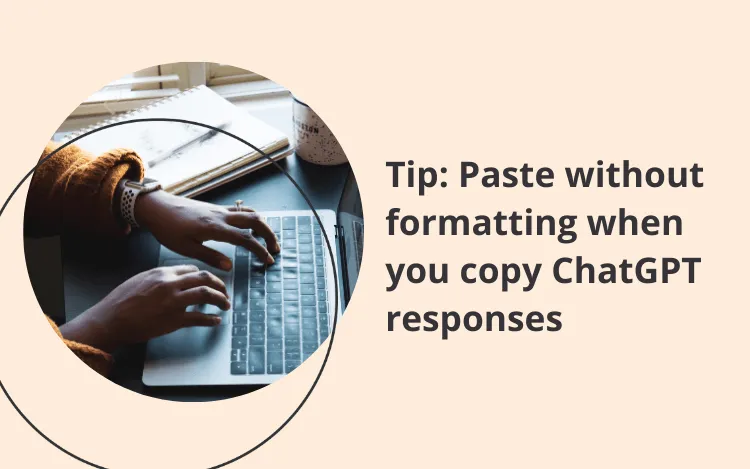
Here’s a tip if you copy and paste into a word processor like Google Docs or Microsoft: paste without formatting. Sometimes, pasting directly from ChatGPT will add strange highlighting and fonts. You can paste without formatting by going to the Edit tab of the toolbar, or by typing Ctrl + Shift + V.
Edit Responses with ProWritingAid
Because ChatGPT learns from human language, sometimes its responses aren’t perfect. There might be grammar mistakes or readability issues. ChatGPT seems to love passive voice.
Run your writing through ProWritingAid to find any grammar, spelling, or syntax errors. You can also use our Rephrase tool.
Rephrase uses GPT technology but is tailored by our developers to improve and rewrite sentences. This can help you change the tone of ChatGPT’s writing or make it sound more natural.
How to Use ChatGPT for Business
GPT technology is revolutionary for businesses. Businesses can use the API from OpenAI to customize their websites for customer support, lead generation, and more.
ChatGPT can also help with developing strategy in a business. Enter the specifics of what you want to achieve, your budget, and what your business or product is. Then ask ChatGPT to build a marketing strategy, set business goals, or help write your company’s mission and values.
It’s also a great AI assistant for content marketers and writers. It can help generate content ideas like blog posts, write your social media captions, provide outlines, and optimize existing content.
The business possibilities are endless. Ask ChatGPT for original interview questions to help you find the best employees. Have it generate your training curriculum or scenarios. Quickly translate an email to a foreign client.
If you can imagine it, ChatGPT can probably do it. And if it can’t do it yet, it’s learning from your prompts to do it in the future.
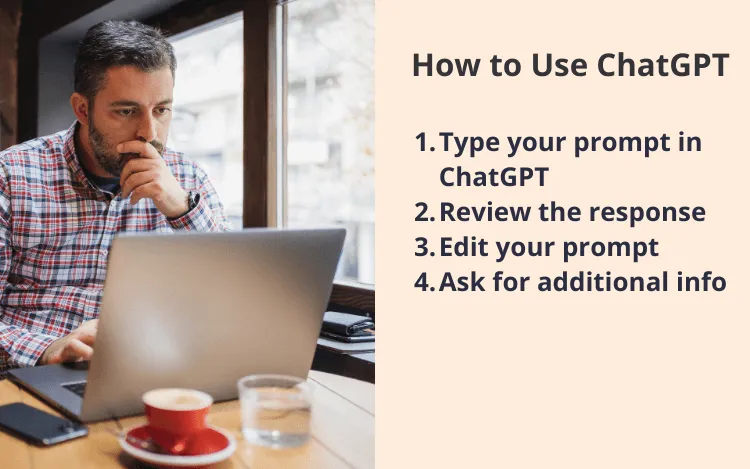
ChatGPT Alternative
Many people have been using ChatGPT for writing and editing everything from essays to Instagram captions. But there’s a better option for these uses.
ProWritingAid is an AI-powered writing assistant. Not only will it improve your grammar, but it will improve your overall communication, too. You can set custom writing goals and create your own style guide. Run one of our 20+ reports to improve things like repeated words, pacing, sensory details, and more.
Using ProWritingAid’s Rephrase also ensures the ethical use of AI. While ChatGPT requires your prompts and ideas to write, it’s still cheating to pass its responses off as a school assignment or your own writing.
ProWritingAid’s Rephrase is just your words and ideas made better. Plus, ProWritingAid will never use your writing to train any AI models. Privacy matters to us.
We hope this guide helps you understand how to use ChatGPT with confidence. Get the most out of AI writing by signing up for a free account with ProWritingAid today.

