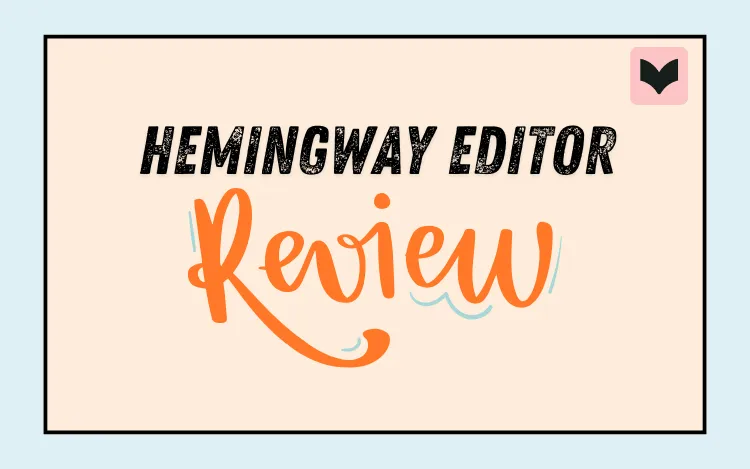
Table of Contents
Hemingway is an online editing tool inspired by the legendary author Ernest Hemingway, known for his clear and concise prose.
True to its namesake, Hemingway helps you make your writing tighter and more concise.
Hemingway has a free version you can access directly in your web browser, or you can upgrade to Hemingway Editor Plus to unlock additional features.
So, is Hemingway the right editing assistant for you?
This article will give you our evaluation of Hemingway’s strengths and weaknesses to help you decide if this tool is right for you.
What Is Hemingway Editor?
Hemingway Editor is designed to “make your writing bold and clear.”
It looks for issues like complex sentences, unnecessary adverbs, and passive voice to help you improve your writing style. The tool scans your work and looks for ways to make it more readable.
The editor highlights instances of weak writing in five different colors. These five colors correspond to five different categories of potential improvements:
Red highlights show sentences that are hardest to read and overly complex.
Yellow highlights show sentences that are hard to read, but not as serious as the red highlights.
Purple highlights show overly complex words with simpler alternatives.
Blue highlights show errors that weaken your prose, including weak adverbs, passive voice, and qualifiers.
Green highlights show grammar, spelling, and punctuation issues.
Once you see all of Hemingway’s highlighted suggestions, you can decide which ones to fix and which ones to ignore.
Hemingway also shows a summary, including readability level, word count, and more. The readability score estimates how easy your text is to read, with a recommended target below 10th grade for general audiences.
Clicking “Show More” reveals extra stats like reading time, character count, and sentence structure.
You’ll also see a summary for each color-coded highlight to track the number of issues present in your work and understand what areas need improvement at a glance.
Hemingway Editor Plus
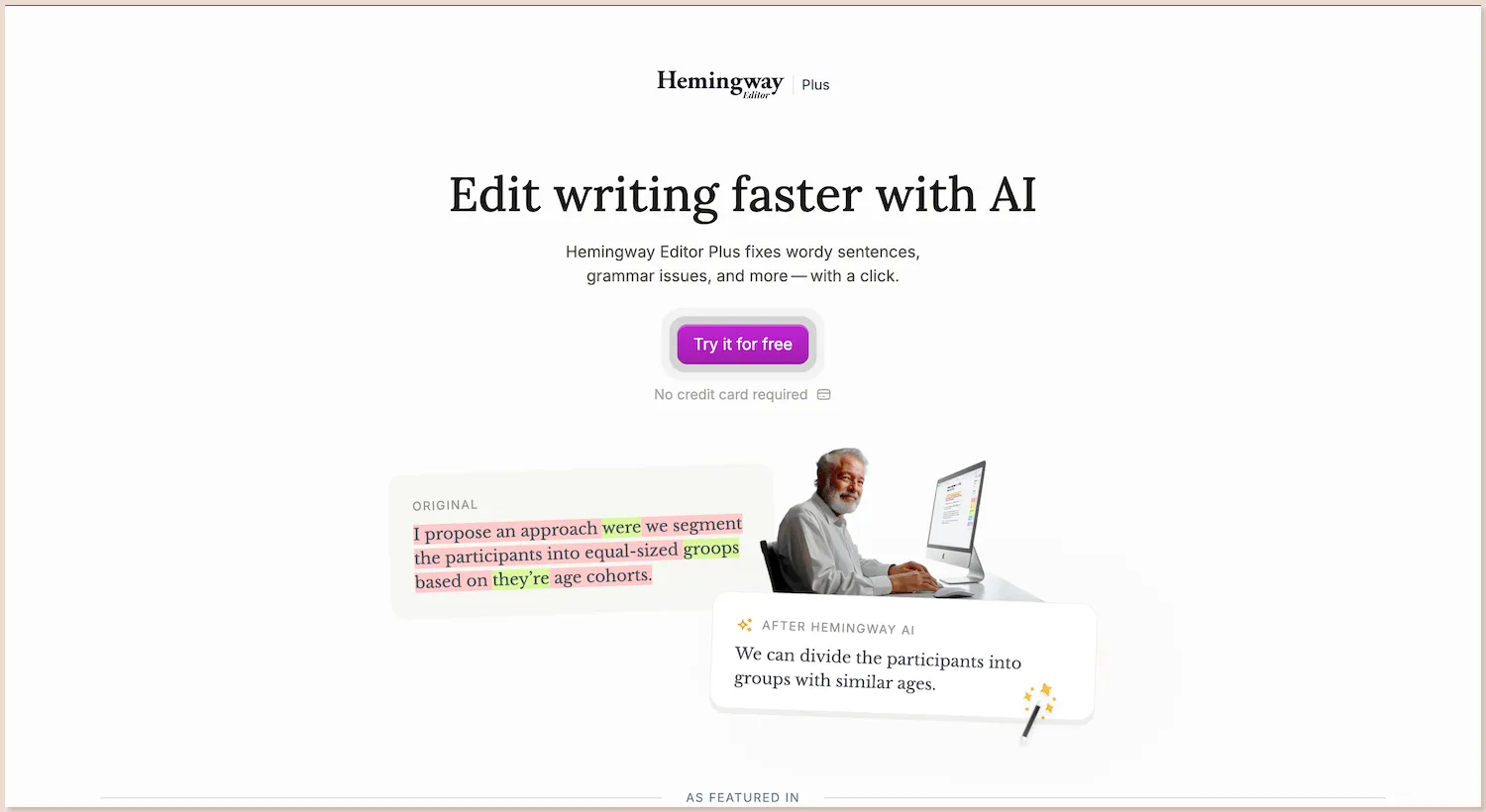
It’s worth noting that without upgrading to Hemingway Editor Plus, you’ll need to manually fix most highlighted issues—including all red, yellow, blue, and green highlights. With an upgrade, however, you unlock the tool’s AI capabilities, which can automatically fix errors or rewrite sentences for you, saving time and effort.
Beyond fixing surface-level issues, the Hemingway Editor also offers analysis through its Feedback section. The Feedback section analyzes the content of your writing—what you’re actually saying—rather than just surface-level grammar or style. It highlights what’s working well in areas like structure, logic, clarity, tone, and flow, while also pointing out opportunities for improvement.
You’ll also find the Polish tool, which helps you refine awkward phrasing and enhance readability, making your text smoother and easier to follow.
Hemingway Desktop
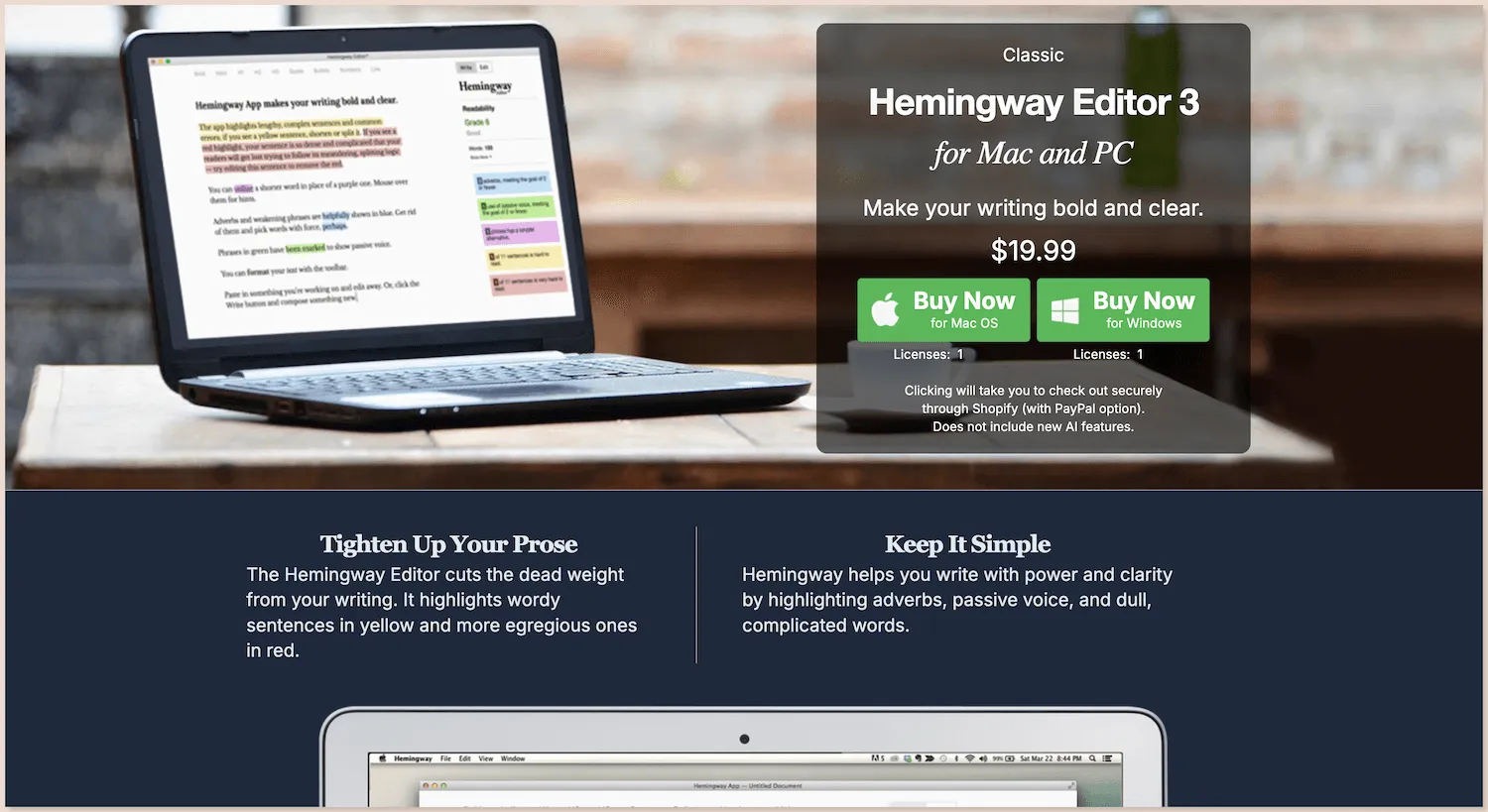
The Hemingway desktop app is available for both Windows and Mac. Unlike the free editor, it requires a one-time payment of $19.99.
It works the same way as the free version but the upside of paying for the desktop app is that it comes with usability options that the free online version doesn’t offer, such as:
Use the app offline
Save your work in the app
Export your work in various formats, such as PDF, HTML, Word, and Markdown
Publish your work directly to blogging sites like Medium or WordPress
The downside is that it doesn’t include the AI features from the paid subscription, Hemingway Editor Plus—likely because its AI needs an internet connection to work.
Review of Hemingway Editor
When you’re choosing a writing tool that works well for you, you should identify your specific needs and look for features that meet them.
Here’s our assessment of Hemingway’s features.
Style Improvement
Style improvement is where Hemingway excels.
The five highlighting colors point out weaknesses in your writing and give you useful, actionable suggestions. Running your work through Hemingway can definitely help you make it clearer and more concise.
Of course, there are many aspects of writing style that aren’t included within Hemingway’s five categories. For example, Hemingway won’t look for repetition, such as echoed words or multiple sentences that start the same way.
The majority of fixes also require a paid plan, including grammar, spelling, and style issues. There are other tools that offer this functionality in their free versions, for example, ProWritingAid.
If you’re looking for a robust editor to help you improve your writing style, Hemingway is a good starting point, but it’s not the best one on the market.
Rewriting Text
Hemingway Editor Plus helps you rewrite text to improve readability or tailor your tone for a specific audience. Its AI can shorten sentences, adjust formality, and make your writing sound more confident, polite, and polished—helping you to write and edit faster.
Rewriting is part of the paid plan and uses credits. Keep in mind: editing longer passages or full paragraphs will use more credits and the AI features also do not work on Hemingway’s paid desktop app.
Feedback on Your Document
The Feedback section focuses on the substance of your writing—what you’re actually trying to communicate. It evaluates key elements like structure, logic, clarity, tone, and flow, highlighting what works and where there’s room for improvement.
It’s a useful tool to get high-level insights into the quality of your work, but if you’re looking for more in-depth analysis and actionable feedback—for example, if you’re writing a book—there are more advanced tools available.
Summary of Analysis
The summary on the right side of the Hemingway Editor includes useful statistics.
Many writers want to see the number of times Hemingway has highlighted their text in each color. That way, you can prioritize what needs fixing and spot trends so you can be mindful of that going forward.
Writers also appreciate the estimated reading time in the summary panel, which tells you how many minutes it will take the average reader to read your work. Some blogs and magazines offer that information to readers, so it’s useful to see if you’re hitting your target reading time.
Multiple Modes
You can use Hemingway in three different modes: Write, Edit and Feedback.
The Write mode simplifies the environment, removing the sidebar and all highlighting, to let you focus on the words you’re typing. The app’s distraction-free interface makes it easier to finish your draft without worrying about future edits.
The Edit mode shows you the five colors of highlights, so you can see potential improvements to your writing. It also shows you your readability score, reading grade level, word count, and more.
The Feedback mode gives feedback on the content of your writing and suggests improvements to areas like structure, logic, flow, clarity, and tone. You should use this feature after writing and before line editing. It’s what to use when you’re looking to fix big-picture elements in your work.
Price Point
Hemingway offers a limited free version, while its paid plan, Hemingway Editor Plus, starts at $25/month or $100/year.
Keep in mind, other writing tools also offer free versions—often with features Hemingway doesn’t include for free, such as grammar checking and browser extensions for wider compatibility with different writing apps.
Why ProWritingAid Is a Great Alternative to Hemingway
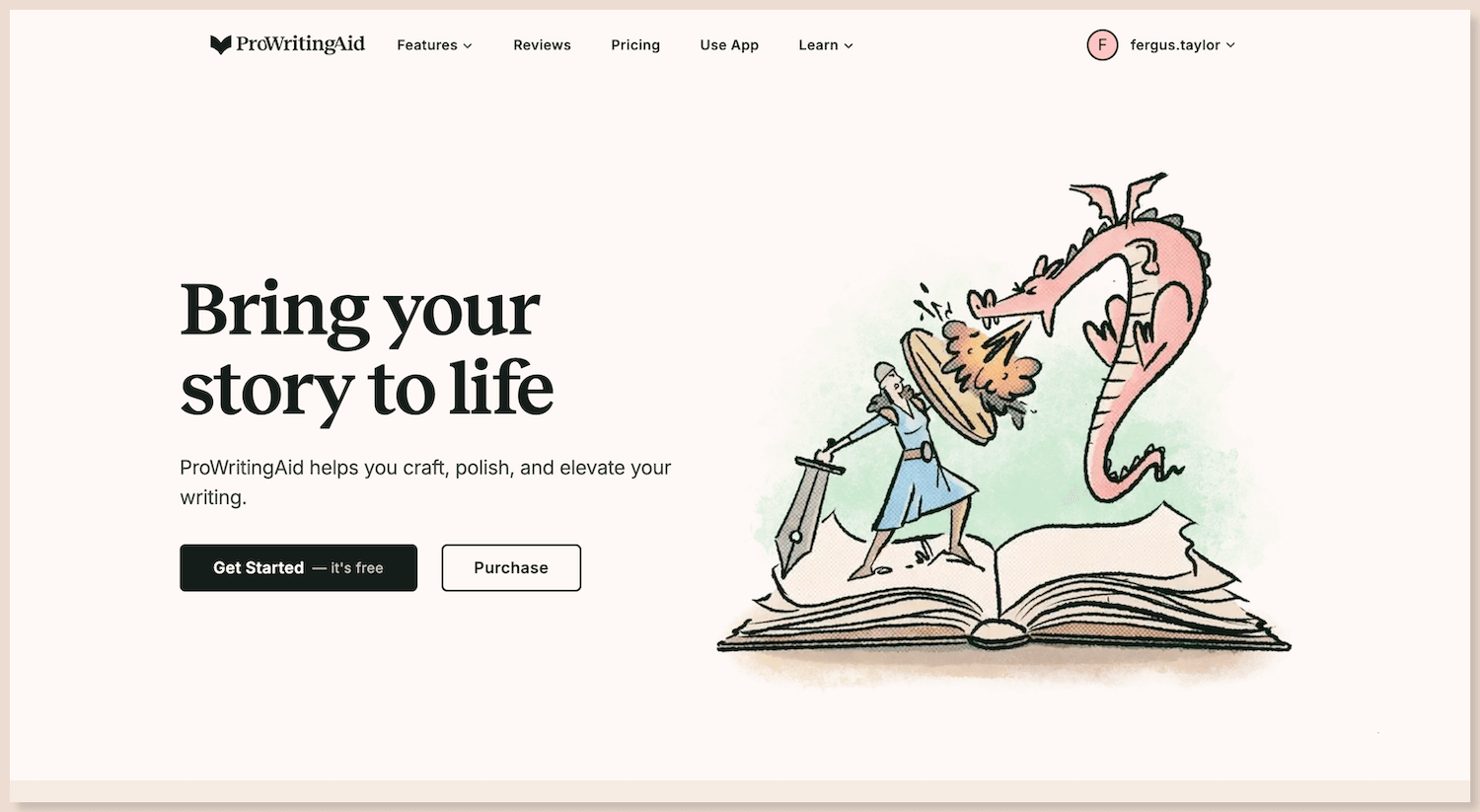
If you are considering Hemingway, you should also consider ProWritingAid. ProWritingAid does more than just check your writing for readability. It offers clever suggestions to take your writing to the next level.
Here’s what makes ProWritingAid stand out from other writing tools:
In-depth analysis and actionable feedback: Tailored analytical tools assess every aspect of your writing in seconds and teach you how to improve.
Works with your favorite writing app: ProWritingAid works wherever you do, fitting neatly into any writing app, including Word, Google Docs, and Scrivener.
Your writing is safe with ProWritingAid: Your writing is sacred, so we use bank-level security to keep it safe and never use your text to train our algorithms.
In addition, ProWritingAid offers a range of core features designed to support writers at every stage of their work.
ProWritingAid’s Core Features
Grammar, spelling, and style checking: Ensure every sentence is polished and error-free.
Readability checking: Make your writing clear, concise, and easy to understand for every reader.
Paraphrasing: Find the perfect wording with tools designed to help you express your ideas clearly.
Writing style analysis and actionable insights: Access in-depth reports that analyze everything from sentence length to readability.
Story analysis: Ideal for aspiring authors, this feature offers feedback on structure, pacing, character development, and more.
Author comparison feature: Compare your writing to well-known authors, and identify areas for improvement.
Ideation: Boost your creativity with suggestions to help overcome writer’s block.
Customizable options: Tailor ProWritingAid’s suggestions to match your writing style and genre preferences.
ProWritingAid gives you all the tools necessary for detailed editing and story analysis. So, what are you waiting for? Try ProWritingAid today.
Rated 4.8* on Chrome Web Store with 6,000+ reviews and 4.7* on Capterra with 400+ reviews.
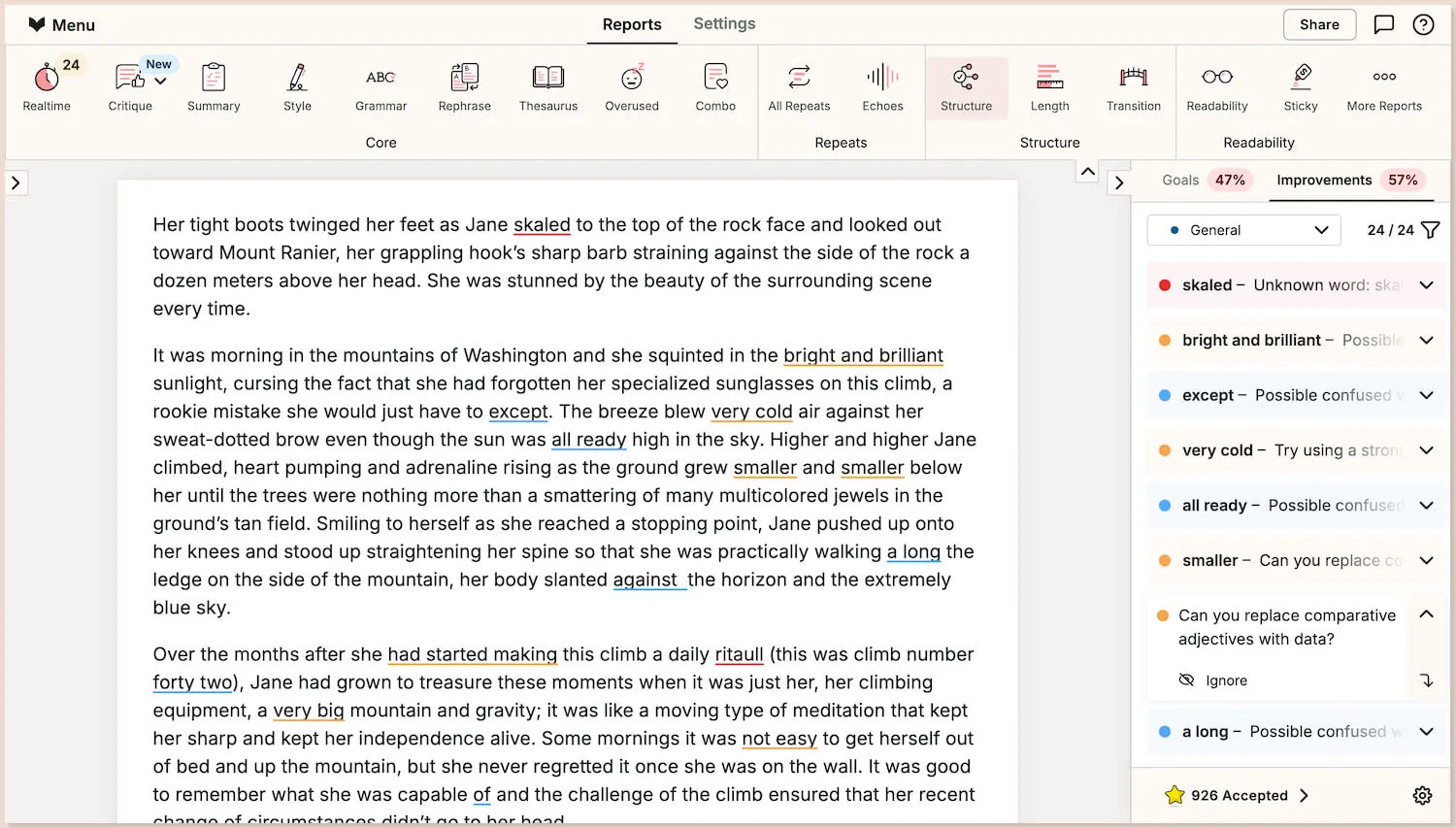
Conclusion on Hemingway Editor
Hemingway Editor is a good tool for writers who want to make their writing clearer, bolder, and more concise. Its clean, distraction-free interface and color-coded highlights make it easy to spot areas for improvement, from complex sentence structures to passive voice and weak phrasing.
Beyond style, Hemingway offers feedback on the content of your writing. Its Feedback mode analyzes elements like structure, clarity, tone, and flow—giving you insight into what your writing communicates and how effectively it does so. This makes it useful not only for polishing grammar and style but also for refining the overall message.
However, Hemingway comes with limitations. Its strong emphasis on simplicity may not suit writers who prefer a more lyrical or flowery prose. The free version is also quite limited and won’t help you fix highlighted errors.
If you’re looking for a software with more sophisticated suggestions and a more generous free version, don’t forget to check out ProWritingAid.
Good luck, and happy writing.

