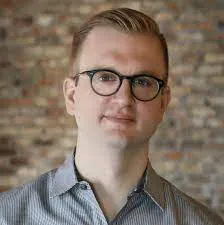Desktop Everywhere for Windows
Get editing suggestions and advanced analysis directly in MS Word, Scrivener, and all your favorite writing apps installed on your Windows computer.
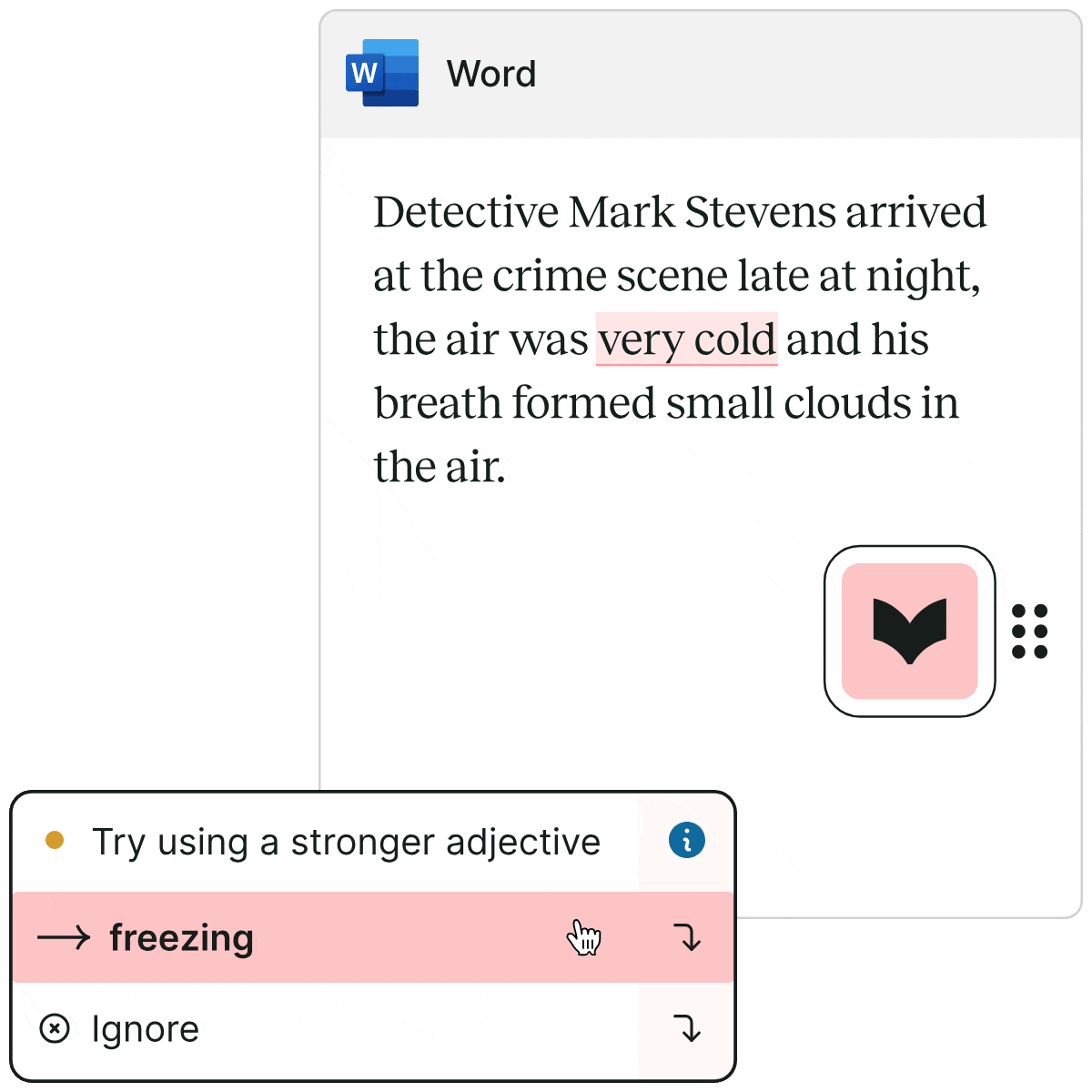
How It Works

Download the integration
Download Desktop Everywhere for Windows on your computer and follow the on-screen prompts.
Open your writing app
Open your favorite app and look for the movable ProWritingAid icon. If the icon is pink, ProWritingAid has found potential improvements. It will turn green after you’ve made the changes.

Get in-depth writing analysis
Improve the style, clarity, and immersiveness of your writing with 25+ advanced reports by clicking the "Report" icon from the menu.
I am continually impressed with the positive input this program offers me every time I sit down to write. My skills have improved immensely since I bought it, and I heartily recommend it to anyone who wants to have more confidence in their own writing.
I've tried every free and paid writing/editing/grammar extension out there, and this by far is the best one my team and I have found. It's fast, accurate, and really helps improve your writing beyond simple grammar suggestions.
ProWritingAid has been a resource in my writer toolkit for many years. The program helps me to craft and clarify my stories for a better reader experience. Your editor will thank you for making their job easier.
All the features you love, available in your favorite desktop apps
Real-time writing suggestions
Wherever you write, whatever you write, our real-time AI suggestions give you a second set of editing eyes, any time.


Actionable insights from 25+ writing reports
Analyze your work for readability, sticky sentences, repeated words and phrases, sensory language, and more inside your favorite writing app.
Write without interruption
Focus mode lets you easily turn suggestions on and off so you can avoid distractions while drafting.

Works Wherever You Do
Get writing suggestions and writing reports across all the desktop apps you use.





Frequently Asked Questions
What's the difference between Desktop Everywhere and the Desktop Editor?
ProWritingAid Desktop Everywhere for Windows works within Scrivener, Word, and more, so you can get all suggestions and features where you write.
With the Desktop Editor, you need to copy, paste, and edit documents in the ProWritingAid Editor.
What version of Windows does the Desktop Everywhere for Windows work on?
Because Desktop Everywhere for Windows uses features of the latest Microsoft Operating Systems to work, you need to be running at least Windows 10, version 1903 (or newer) or Windows 11.
Please check your version of Windows before installing.
How do I install ProWritingAid Desktop Everywhere for Windows?
You can install ProWritingAid Everywhere for Windows by selecting ‘Download now’ on this page or visiting your Dashboard when signed into your account.
Open the downloaded file and a new window will appear. Tick the checkbox to agree to the license terms and conditions, then click ‘Install’.
Once the installation is complete, a new window will state ProWritingAid is ready for you to use’. You will need to log in or sign up to your account before you can use ProWritingAid Desktop Everywhere for Windows.
You can also read our full installation instructions.
How do I control where Desktop Everywhere for Windows works?
You can disable Desktop Everywhere for Windows within any app from the settings. Click the gear icon from the menu to see options.
To write without suggestions, click the "eye" icon from the menu to enable focus mode. Click the "closed eye" icon to turn focus mode off and see suggested improvements.
How do I uninstall ProWritingAid Desktop Everywhere for Windows on my computer?
Go to your computer's control panel.
Choose Programs and Features from the options in Control Panel. You will see a list of your installed programs.
Select ProWritingAid Everywhere, and click the Uninstall button.