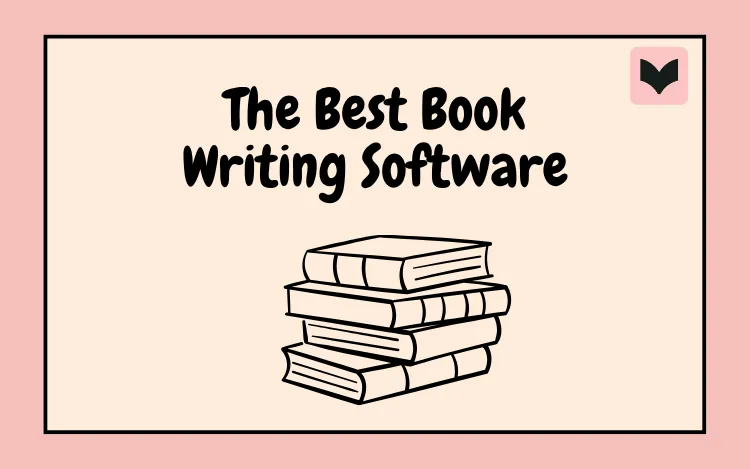
Table of Contents
When you’re trying to find the best book writing software for you, there’s a lot to think about. Obviously, you’ll be looking at features, prices, and reviews, but there are your specific needs as a writer to consider too.
You might want help to shift scenes around without getting into a tangle, reduce distractions while you work, and/or refine your writing. Even an app with glowing reviews could fall flat for you if it doesn’t do what you need it to.
To help you narrow it down, we’ve pulled together recommendations for writing apps that suit a range of writing approaches and support different stages of the writing process.
Best Novel Writing Software for Drafting
These Book writing apps help with the heavy lifting while you plan, draft, and redraft your story.
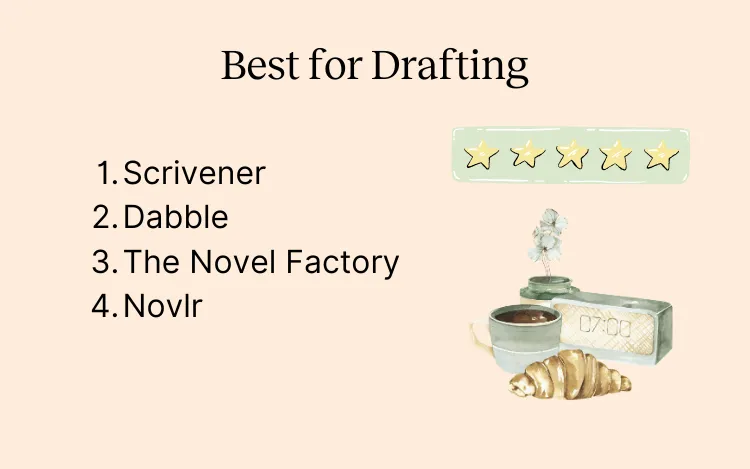
Scrivener
Scrivener is one of the most well-established manuscript writing software options available.
It provides a comprehensive suite of tools for planning, drafting, editing, and formatting your story. You can also track your progress and set deadlines to keep the momentum going.
Scrivener is great for organization. The “corkboard” function means you can get a bird’s-eye view of your plot as index cards and can quickly switch things around. You can also group all your research, notes, and resources under the relevant project.
As is common with specialist writing software for books, Scrivener enables you to reorder chapters, scenes, and snippets with drag-and-drop. It’s ideal if you like to write out of sequence or realize that flashback from chapter 10 would work better in chapter 2.
Price
Scrivener is a one-time purchase. It costs $59.99 for Mac or Windows and $23.99 for iOS. Licenses are sold separately, but there are bundles and cross-grade discounts. There’s a 30-day free trial.
Pros
Scrivener has a significant number of features, meaning you can find a way of working that suits you.
It’s one of the best writing software options for fiction writers with lots of additional material to keep track of, like historical fiction or fantasy writers.
You can professionally format your book from within the program and export in ebook formats like EPUB.
It’s a one-time purchase, so there are no extra costs unless you want to upgrade to the next major version when it’s released.
Cons
The number of features packed into Scrivener means there’s a steep learning curve.
If you want to use it across multiple platforms, you need to pay for multiple licenses.
Scrivener is download only. You can’t use it through your web browser, and it isn’t cloud-based. You’d need to use a third-party cloud storage option for syncing across devices and backing up. There’s also no Android version.
It doesn’t offer any built-in collaboration tools.
Best For
Writers who like to plan, writers with a lot of material to organize, and writers who like to write out of sequence and stitch things together later.
Dabble
Dabble is another powerful tool for outlining, drafting, and editing. It’s simple and intuitive, so you don’t need to learn your way around first—just start writing and pick it up as you go.
The basic tier gives you a user-friendly, uncluttered word processor and that handy drag-and-drop functionality for moving sections. You can keep yourself on track with goals and stats.
Standard membership provides tools to help you develop your story and keep track of your notes, including the popular plotting grid. The focus features automatically reduce distractions.
Premium gives you access to a co-author feature, meaning you can invite a co-writer or beta reader to join in.
Price
Basic is $9/month, Standard is $19/month, and Premium is $29/month. You can save 20% with annual plans. Lifetime access is $699. There’s a 14-day free trial.
Pros
It’s intuitive, so you can get started right away.
You can work in your web browser or download the app, enabling you to work offline. Cloud-based autosave means you can easily work across devices too.
The co-author feature lets you collaborate with other writers or with beta readers.
Cons
You need to upgrade to access advanced organization and editing tools.
You can’t import an existing file. You need to copy/paste instead.
It doesn’t provide advanced formatting and export options like other tools do.
Best For
Writers looking for an option they can start using immediately, writers working across multiple devices, and writers who want to collaborate with co-authors or beta readers.
The Novel Factory
The novel Factory helps you develop your ideas and hone your skills as a writer as you go.
As well as tools for writing and organization, it has features to help you flesh out your story. These include templates and tools for developing plots, characters, and settings. There are prompts and questions to inspire you along the way.
If you want a bit of extra guidance while spinning your story, their optional “road map” feature breaks the process down into manageable tasks and provides video tutorials.
We think this extra structure makes it a great option if you’re looking for the best book writing software for beginners.
Price
Basic is $7.50/month or $75/year and Standard is $20/month or $198/year. You can purchase lifetime access for the current version for $649. There’s a 30-day free trial.
Pros
There’s guidance to help you improve your craft.
The tools for character development and scene planning are very comprehensive.
It’s cloud-based, so you can work across devices and don’t have to worry about backing up. You can work from a web browser or download the desktop app.
Cons
All the additional features could be overwhelming.
The scene-by-scene approach to drafting may be too restrictive for some writers.
There are no collaboration tools.
You’ll need to upgrade if you want to work on more than one novel.
Best For
Writers who are starting out, writers who want to improve their craft, and writers who like to work in a structured way.
Novlr
Novlr’s Writing Studio provides a distraction-free writing experience across all your devices.
The interface is clean and easy to use, designed to help you get words down on the page and track your progress. It can help you stay motivated with goal setting and success nudges, useful if you need some gentle encouragement to maintain your writing habit.
Novlr is one of the best free book writing software options. With its free “starter” tier, you can work on up to five projects and join their vibrant writing community.
The Plus tier unlocks unlimited projects and the ability to leave comments on your drafts. Upgrading to Pro gives you exporting options and lets you edit your work with ProWritingAid.
Price
Starter is free, Plus is $8/month or $72/year, and Pro is $18/month or $168/year. Lifetime Pro access is $499.
Pros
Novlr is straightforward to use, so you can just jump in and get started.
It’s cloud-based, so you can access it from a web browser and switch between devices.
You get a good writing experience for free.
Cons
Novlr doesn’t offer as many features as other options on the list, so it isn’t ideal if you want advanced support with planning or character development.
You need to upgrade to access advanced editing tools and export options.
While you can link other people to entire books or chapters, there are no live collaboration tools.
Best For
Writers looking for a cost-effective option, writers who want a streamlined experience, and writers working across devices.
Best Story Writing Software for Developmental Editing and Proofreading
There are also writing apps that can help you with developmental editing, line edits, and proofreading. Here are our picks for the best software for writers wanting to take their draft to the next level.
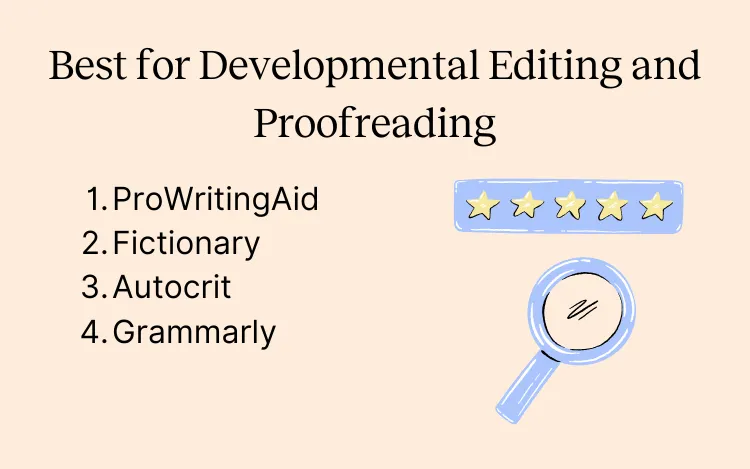
ProWritingAid
ProWritingAid is a digital toolkit for storytellers, providing a comprehensive suite of features to help you craft your story and bring it to life.
Start by receiving genre-specific feedback on everything from plot to characterization in minutes. Refine as you go with Chapter Critique, use Manuscript Analysis for in-depth feedback on your entire book, or get a preview of how readers might react with Virtual Beta Reader.
With the Sparks feature, you can ask for inspiration for how to edit a snippet or where to go next. The Rephrase function can suggest multiple ways to tweak a sentence—helpful if there’s a line that just isn’t landing.
ProWritingAid can also help you line edit and proofread with over 25 reports that give you insights into your writing. Get help with varying your sentence length, balancing sensory detail, eliminating overused words/phrases, and sharpening your dialogue.
Price
Sign up for free. Upgrade to Premium for $30/month or $120/year, or Premium Pro for $36/month or $144/year. Lifetime access is $399 for Premium and $699 for Premium Pro.
Manuscript Analysis and Virtual Beta Reader require paid credits, but there are significant discounts if you have a subscription and when you purchase bundles.
Pros
You can get in-depth feedback on your entire book within minutes.
It enables you to sharpen your prose with targeted advice on writing style.
It gives you support with developmental editing, line editing, and proofreading in one tool.
You can use the app via the web editor or directly inside your writing software with integrations.
ProWritingAid has specific measures in place to protect your data and won’t ever use it for training AI.
Cons
The text editor isn’t suitable for drafting an entire novel, so you’ll want to use ProWritingAid alongside another tool.
The free tier isn’t ideal for people working on book-length projects, so you need to upgrade to get the most out of the app.
You can’t work offline.
Best For
Writers who want in-depth feedback on their manuscript, writers who want to see how a reader might react before sharing, and writers who want an all-in-one option (developmental editing, line editing, and proofreading).
To get a feel for what ProWritingAid can do, sign up for a free account.
Fictionary
Fictionary’s StoryTeller software helps writers ensure every scene is working hard.
If you choose to outline and draft your story in Fictionary, you’ll receive guidance on how well your scenes are contributing to your story’s overall goals as you go. It can keep track of things like stakes, conflict, and character arcs.
Whether you’ve drafted in the app or are inputting something you’ve worked on elsewhere, the “Editing Journey” will then take you through the structural editing process step-by-step. You can access educational resources as you go.
Once you’re finished, you’ll be able to see your story in a new light with 15 custom visualizations, making it much easier to spot areas that need more work. You can also access AI-powered feedback throughout.
Price
Basic is $19/month or $168/year and Premium is $39/month or $348/year. There’s a 7-day free trial.
Pros
StoryTeller breaks down the structural edit into manageable stages, making it much less daunting.
It provides helpful tools like visualizations to help you identify areas for improvement.
You can access it from your web browser, and your work autosaves as you go.
Cons
The scene-by-scene approach may be too labor-intensive or restrictive for some writers.
It isn’t geared toward line editing, so you’d probably want to use it alongside other tools.
You can’t work offline.
Best For
Writers who want guidance on doing a developmental edit, writers who want to improve their technical knowledge, and writers who like to work in a structured way.
Autocrit
Autocrit helps writers plan, draft, and edit their work in one place.
It offers tools and templates for planning and character development, as well as a text editor for drafting. There are also intuitive features for organizing your notes.
Upgrading to Pro membership gives you access to the Story Analyzer. Using AI, it provides commentary on structural elements of your chapters or entire story, like character arcs, tension, and inconsistencies.
Autocrit also provides suggestions for style improvements. It can flag where the pacing lags or where you should “show rather than tell.” It highlights patterns in the way you start your sentences, unnecessary adverbs, and ineffective dialogue tags.
Price
There’s a free tier with limited features, or you can upgrade to Pro for $30/month or $180/year.
Pros
It helps you dig into the structural and stylistic elements of your story.
It combines outlining, writing, editing, and formatting features. You can export your book into publishable formats.
You can access it from your web browser, and it will autosave as you work.
Cons
Autocrit doesn’t integrate with other tools. If you write elsewhere, you’ll need to copy/paste into the web editor.
AutoCrit lacks built-in features to check grammar, fix style issues, or paraphrase sentences.
You can’t work offline.
Best For
Writers who want feedback on their manuscript and writers wanting to flag style issues.
Grammarly
Grammarly is a user-friendly AI writing assistant that helps you fix errors and make style improvements.
It flags spelling, grammar, and punctuation issues but also points out where you could make something clearer or more engaging. It’s more accurate and in-depth than built-in spellcheckers on Word and Google Docs.
With the Pro version, you can customize the advice you get based on the purpose and formality of your writing. Telling it you’re writing creatively means it will be less prescriptive than if you were writing a business email.
You can also access more advanced suggestions. For instance, it will flag passive voice or suggest better ways to structure a sentence. There are also AI-powered tools for paraphrasing and generating text.
Price
There’s a free tier or you can upgrade to Pro for $30/month or $144/year.
Pros
The app is intuitive and easy to use.
The free version has a good amount of functionality if you just want to fix errors and improve the clarity of your writing.
You can use it via your web browser or directly in your writing software with extensions.
Cons
Grammarly isn’t aimed at fiction writers, so some of its advice may not be a good fit.
It doesn’t help with developmental editing and lacks the fiction-specific reports that writing tools for authors have, like pacing and dialogue.
Grammarly only offers free trials for the Pro version from time to time.
Best For
Writers looking for a free and robust proofreading tool.
Best Writing Apps for Formatting
If you’re planning to self-publish, there are tools out there to help you professionally format your book, ready for sale. Here are recommendations for software for authors looking to give their books that final polish.
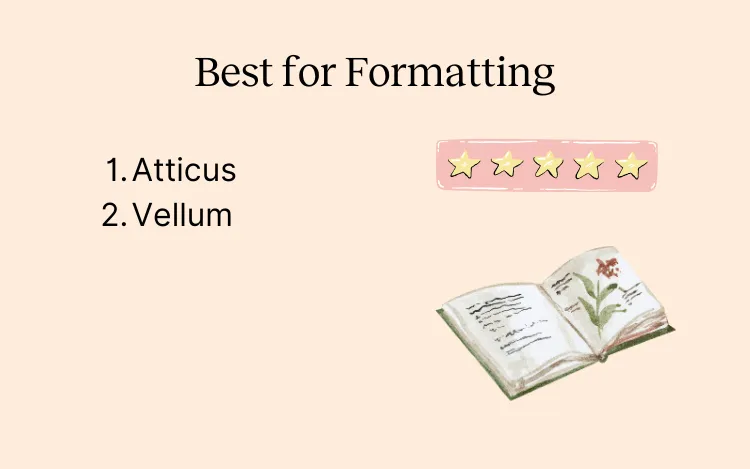
Atticus
Atticus helps writers craft professionally formatted books, ready for self-publishing.
It makes complex formatting straightforward. Pick a premade template or create a custom one by choosing the fonts, styles, and spacing. You can also add custom chapter themes.
One of its most useful features is the device preview. This allows you to check how every change you make will influence the way the book displays in a range of formats, from Kindle to print.
Atticus is an “all-in-one” writing app for authors, so it has a clean and intuitive word processor for drafting as well. It also lets you reorder scenes, track your progress, and integrate tools like ProWritingAid.
Price
Lifetime access is $147.
Pros
You can use Atticus for every step of the writing process, from drafting to formatting.
There are a range of professional templates and user-friendly customization tools.
It’s cloud-based, so you can work across devices. You can also work offline.
You can invite collaborators and customize their access.
It’s a lifetime license, so there are no additional costs.
Cons
It doesn’t have supplementary tools to help with your planning and organize your notes like other apps do, so you may find it easier to draft elsewhere.
There’s no free trial, though you can request a refund.
Best For
Writers who want to self-publish and writers who want to work with co-authors or beta readers.
Vellum
Vellum is another well-regarded app for DIY formatting.
Browse through their range of professional “book styles” to find one that’s an aesthetic fit for your story. You can then customize aspects of the style, make tweaks to the layout, and add decorative flourishes.
As well as print-ready PDFs, Vellum can generate files for a range of ebook publishers, like Kindle and Kobo. It also has a device preview option so you can check how each tweak you make will impact how your book looks on various e-readers.
You can generate ebooks and print books in one go, and Vellum will synchronize any changes to keep everything consistent—ideal if you spot a last-minute problem.
Price
Vellum Ebooks is $199.99 and Vellum Press (Print and Ebook) is $249.99. These are both one-time purchases. There’s a free trial that isn’t time limited as you can use the formatting tools for free—you only need to pay once you’re ready to generate publishable files.
Pros
It provides a range of professional styles and sophisticated customization options.
It has user-friendly export tools, generating everything you need to upload to a particular platform and sorting it into a designated folder.
It’s another lifetime license, so a one-time payment.
Cons
Vellum is only available for Mac. There is no Windows version.
It’s exclusively a formatting tool and while you can make minor tweaks to the text, you can’t draft or edit there.
Best For
Writers who want to self-publish.
Conclusion: Picking the Best Book Writing Software for You
Choosing the best book writing tools for you is all about getting to know your needs and preferences. The amount of structure you like, whether you want to work across different devices, and whether you want feedback as you write or just a clean workspace to get words down can all influence if a tool will be a good fit.
The best way to understand whether something is going to work for you and how you write, though, is to use it. So why not take advantage of some of those free trials and start finding out which apps work best for you and your writing in practice?
You can start right here by creating a free ProWritingAid account.

