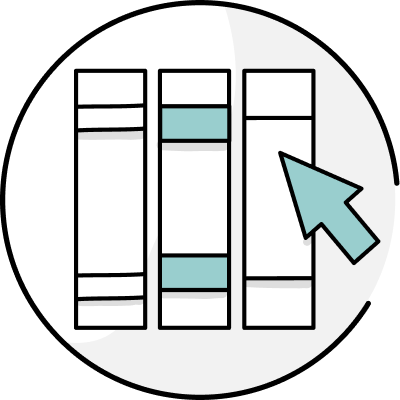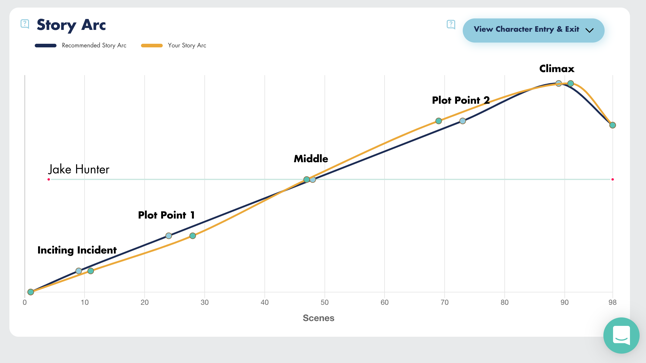
THIS WEEK ONLY: Fictionary is offering ProWritingAid users 40% off a Storyteller subscription! Click here and enter code PWA2021 to get yours today!
Do you read tons of books, articles, and treatises on the craft of writing? Most writers devour these texts to improve their craft. But what happens when you’ve finished your manuscript? How do you distill all that information you absorbed from reading about craft into a plan to improve your WIP?
Thankfully, there’s an app for that called Fictionary StoryTeller. StoryTeller imports your manuscript, analyzes it, and evaluates it scene by scene. It evaluates your WIP against 38 key story elements like story arc, plot, setting, characters, and much more. If you’ve ever wanted a writing coach to look over your work and recommend how you can improve it, StoryTeller is the app for you.
The beauty of StoryTeller, however, is using it in conjunction with ProWritingAid. This combination covers your writing from the technical and stylistic edits ProWritingAid finds to the amazing story and narrative development capabilities of StoryTeller. ProWritingAid is your copyeditor who makes your manuscript shine. StoryTeller is your story editor who makes sure you don’t have gaping plot holes and character snafus.
How StoryTeller works
Sign up for a free trial of Fictionary. It’s a browser-based platform that lets you import your WIP and runs it through powerful algorithms that analyze and evaluate your work.
StoryTeller’s magic works based on analyzing your Chapters and Scenes. You can format your Word .docx file before importing or you can use StoryTeller to format your manuscript after importing. The choice is yours.
To format your WIP before importing, start each chapter with the word “Chapter ” in plain text or as a Heading 1. Separate multiple scenes within chapters with a scene break character such as * * * , something beyond common punctuation like commas or exclamation points.
If you select something as common as a return or a much-used punctuation mark, you’re likely to skew the results by not making the scene breaks clear. Here’s the import screen where you choose how your formatted your WIP (click the screenshots below to expand):
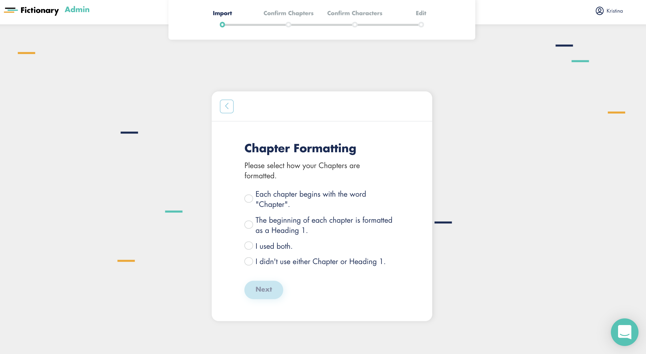
Now you need to make sure you formatted your WIP right for StoryTeller to evaluate chapters, scenes, and more.
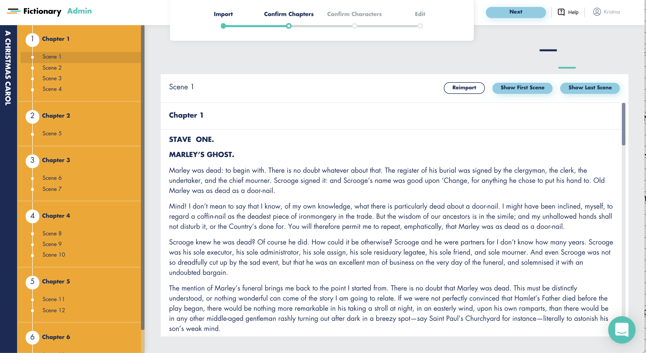
Re-visit your WIP to make sure you’ve clearly shown every scene break and new chapter. If you feel you’ve got everything identified, click on "Next" in the upper right-hand corner. (Don't worry if it doesn't import right the first time; you can fix it and re-import.)
StoryTeller automatically identifies your characters. This first screen lets you go through your cast of characters to make sure you’ve accounted for each appropriately. You can see from the screenshot below that some common names have skewed the results: look at "Cratchit" and "Cratchits." While each is appropriate when used independently, StoryTeller helps you focus on how and when characters are introduced to make your WIP more cohesive.
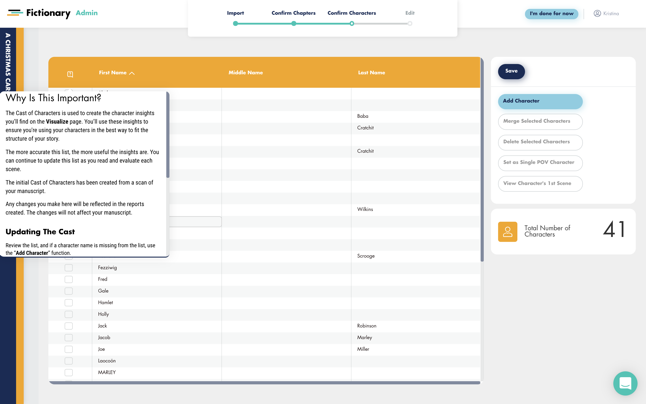
The next step in StoryTeller is powerful. You get to visualize your manuscript from its story arc to scenes per character and more. Here you can evaluate your manuscript and change anything until you’re satisfied it works. Story arc, characters, plot, setting, and more are analyzed to help you make the changes need until you’re happy with everything.
Here’s where you start with editing your novel the StoryTeller way.
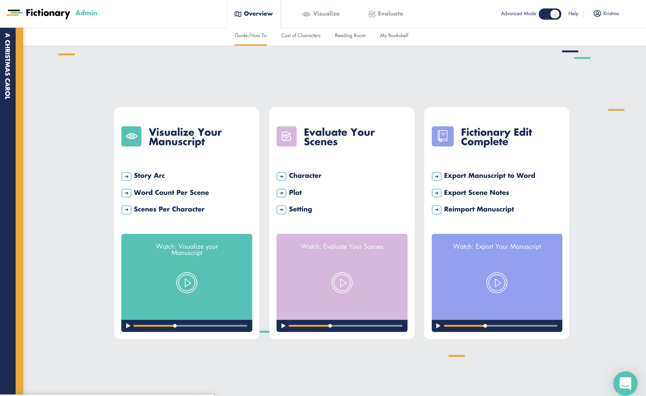
Visualize your manuscript
StoryTeller offers you a visual representation of how your story arc matches the standard story arc that many authors use to capture attention. We imported Charles Dickens’ A Christmas Carol to illustrate how StoryTeller works. Here’s what the initial evaluation of the story arc looks like:
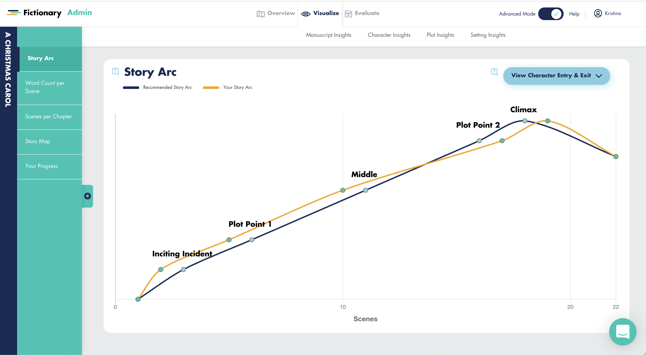
This is why A Christmas Carol is a classic. At the top screen right under "Story Arc" is a button. Clicking on it gives you a drop-down menu of all characters. You can look at any character to see where in the story arc he/she enters the story; you can also choose multiple characters to see how they flow in and out of your story.
Now look at the left-hand side of the above screenshot. See "Story Arc" at the top of the first box? You can click on any of the reports listed to analyze and evaluate your story through a variety of metrics to see how you can improve it. Here’s what A Christmas Carol’s "Scenes per Chapter" looks like:
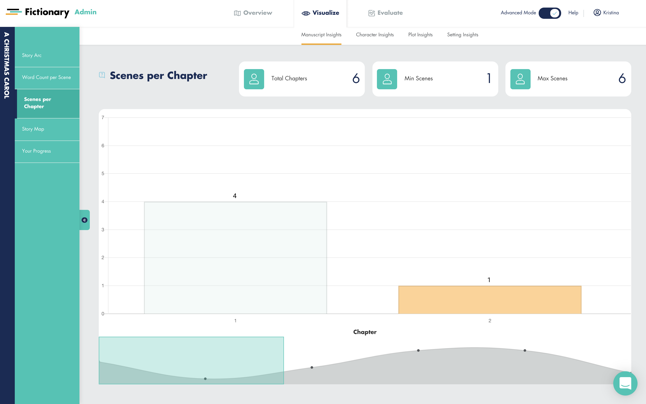
In the above screenshot, I clicked on the question mark next to the report title to show you what the tips for each report look like. As the screenshot shows, Dickens used the same number of scenes per chapter throughout A Christmas Carol.
Another way to look at scenes in your manuscript is through your characters’ lens. On the menu to the left, I selected "Scenes per Character" under the heading "Character Insights." Here’s what this report shows us:
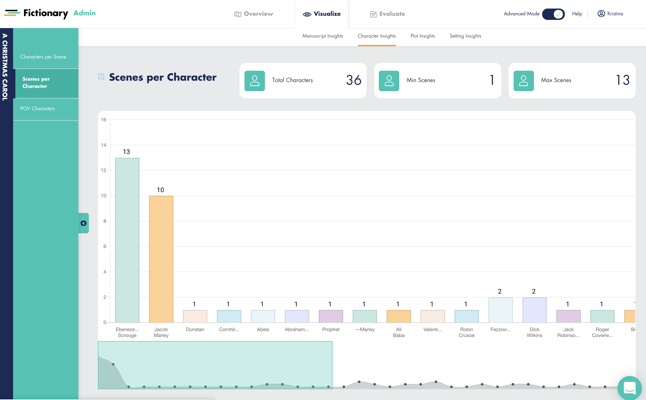
While A Christmas Carol has a lot of characters, only a few show up in more than one scene.
StoryTeller gives you a host of reports with which to measure your manuscript. You can look at the manuscript as a whole, the plot, characters, and setting.
Evaluate your manuscript
The next step is to evaluate your manuscript. Click on the "Evaluate" tab at the top right-hand corner. This screenshot is what you’ll see:
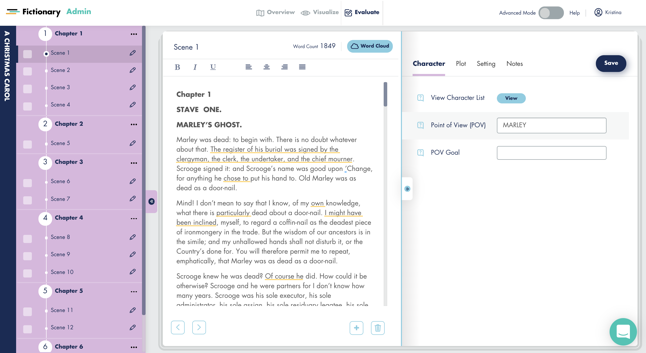
Here’s where the hard work begins. You can evaluate your characters, plot, and setting on a scene-by-scene basis to find holes, gaps, and more. In the above screenshot, the left-hand menu shows you scenes and chapters. The middle of the screen is the editor, and the right-hand side is the lens you use to evaluate your manuscript.
You can see in the above screenshot we’re looking at Chapter 1, Scene 1, and the POV character is Marley. (Look at the box on the right side of the screenshot above. The second line, Point of View (POV), has Marley’s name next to it.) You can change the POV character by clicking on Marley and selecting another character from the drop-down list.
Now it's time to edit your manuscript. You can delete scenes or add scenes by clicking on the three vertical dots beside the scene on the left side menu. You can change, rewrite, or add in the middle editor screen until you’re satisfied. It reflects any changes you make in the reports under "Visualize" to help you see how your edits affect your story arc, characters, and plot.
To help you with edits and rewrites, each element in the box on the right has a question mark next to it. You can explore rewrite tips for characters, plot, and more to help get your internal editor engaged. Here’s the tip for "Purpose" under the Plot tab in the right box.
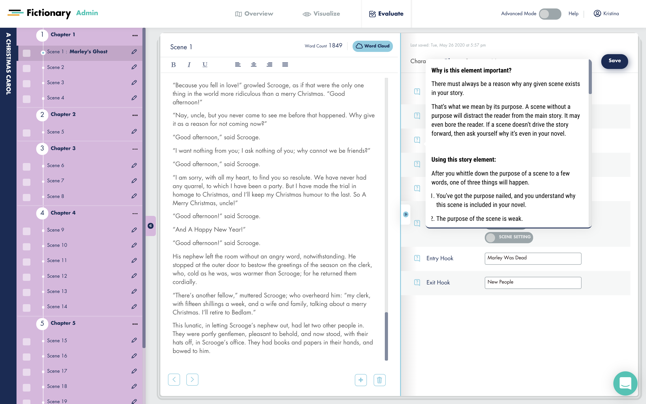
See how the rewrite tip in the screenshot above has "Need More?" at the bottom? If the abbreviated tip isn’t enough, you can click to get more information.
Another fabulous feature is that the ProWritingAid Chrome Extension works with Fictionary! See the underlined sections in the above screenshot? Those are ProWritingAid’s recommendations. Here’s what happens when you hover your cursor over the underlined portions:
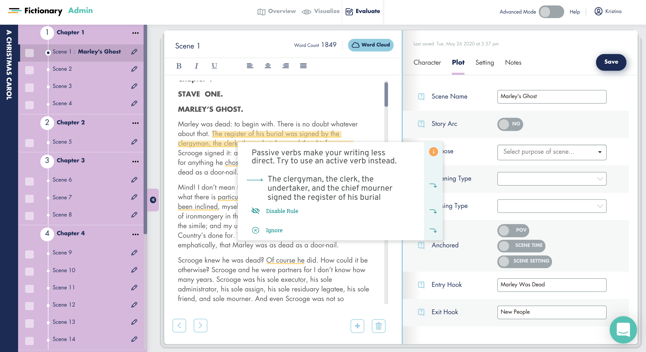
You can see from the above screenshot that Dickens had a problem with passive verbs. That’s ProWritingAid looking out for you inside Fictionary. Too cool.
Once you’re done editing a scene, click on the square to the right of the scene name in the box on the left. It will show a check mark to help you keep track of the completed scenes.
When you’ve rewritten all scenes and are happy with the way the reports look, you can export your revised manuscript out of StoryTeller as a ".docx" file.
Final thoughts
This is a very basic overview of StoryTeller. It has and does a lot more. At the top of StoryTeller, you can choose an Advanced mode that’s like going from a Fiat to a Ferrari. It unleashes the full power of visualizing and evaluating your manuscript.
The best news is how StoryTeller and ProWritingAid work together to analyze and evaluate your manuscript from multiple angles to make it the best it can be. This partnership is powerful for writers everywhere.
One final tip: watch all explainer videos. It will make a world of difference.